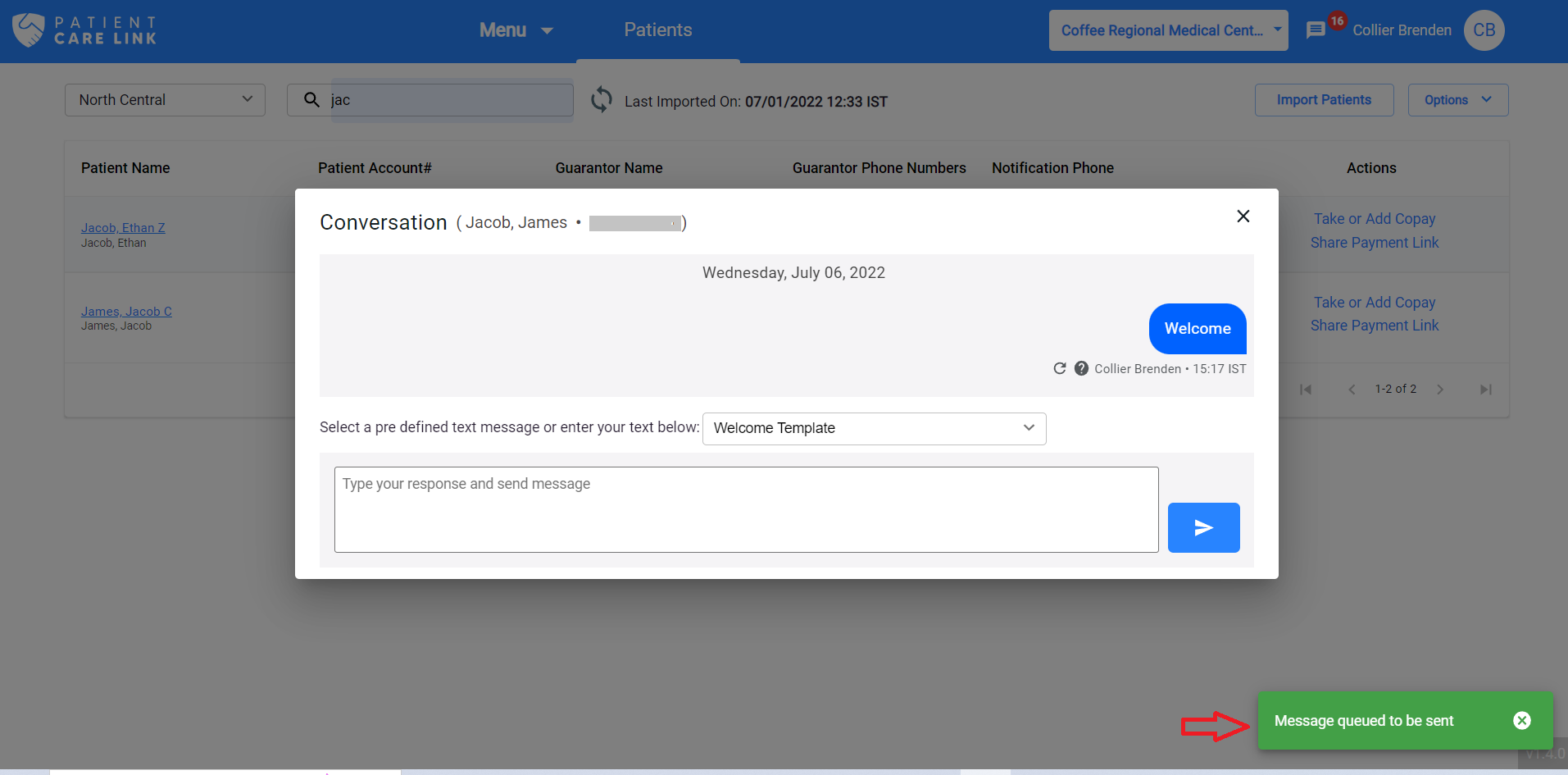Send Custom Messages
You can send a Welcome message or any other custom messages to a particular patient by clicking the Send Message as shown in below.
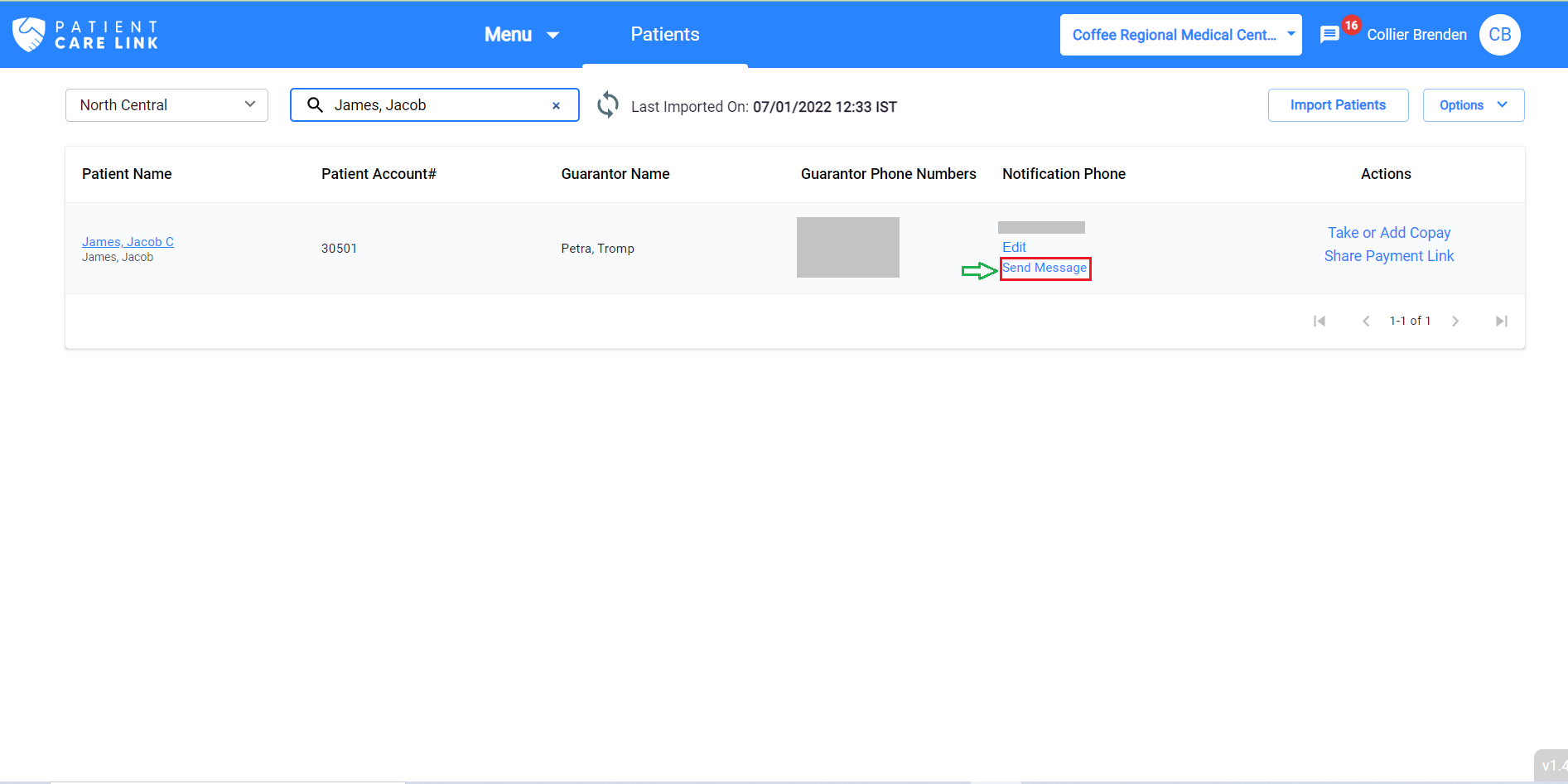
In the next pop-up screen, you can select whether you want to send a custom message or welcome message or you can select a template from the dropdown as shown below:
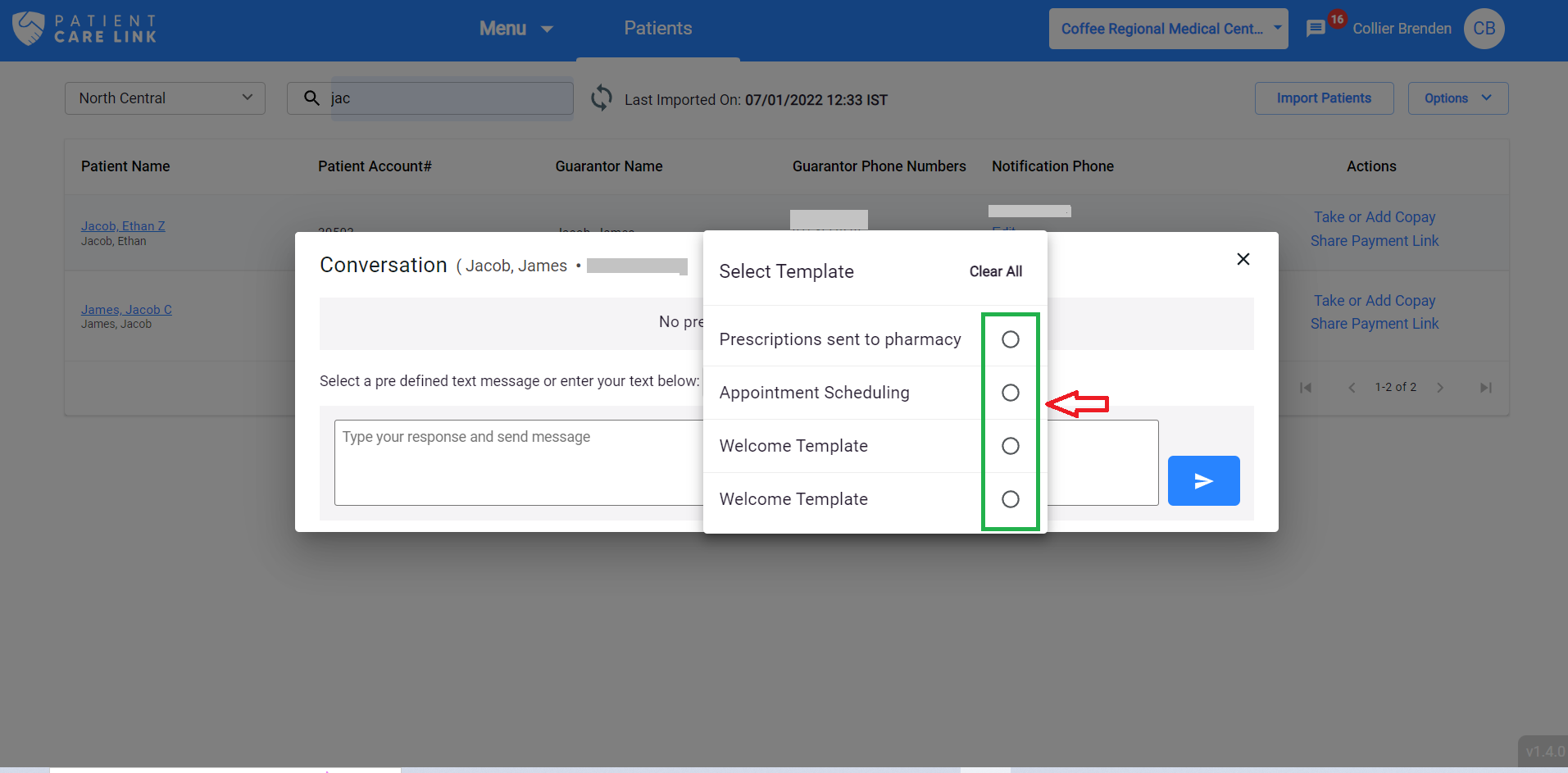
Based on the selection of the template the message will be pre-populated as shown in the below.
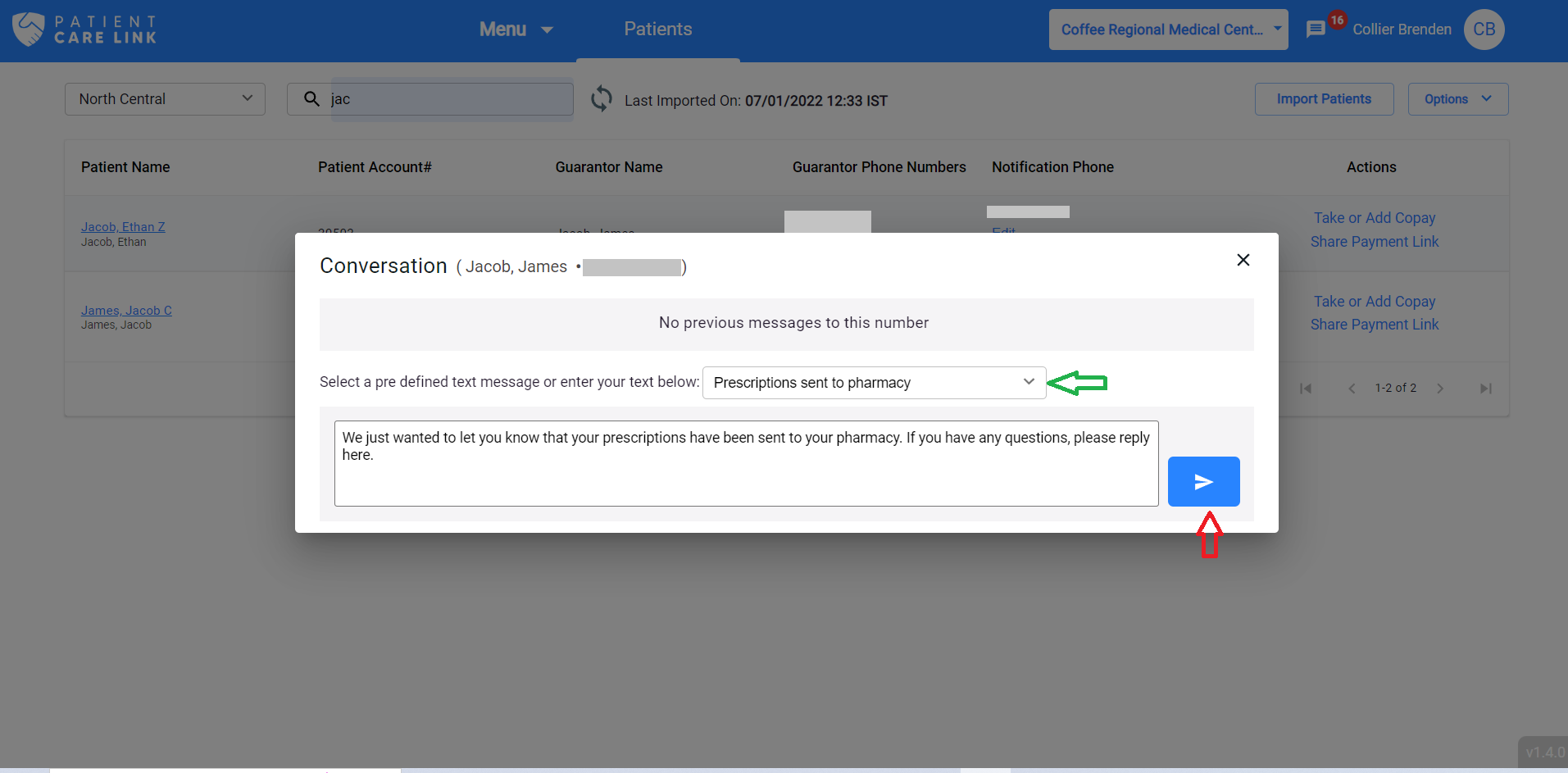
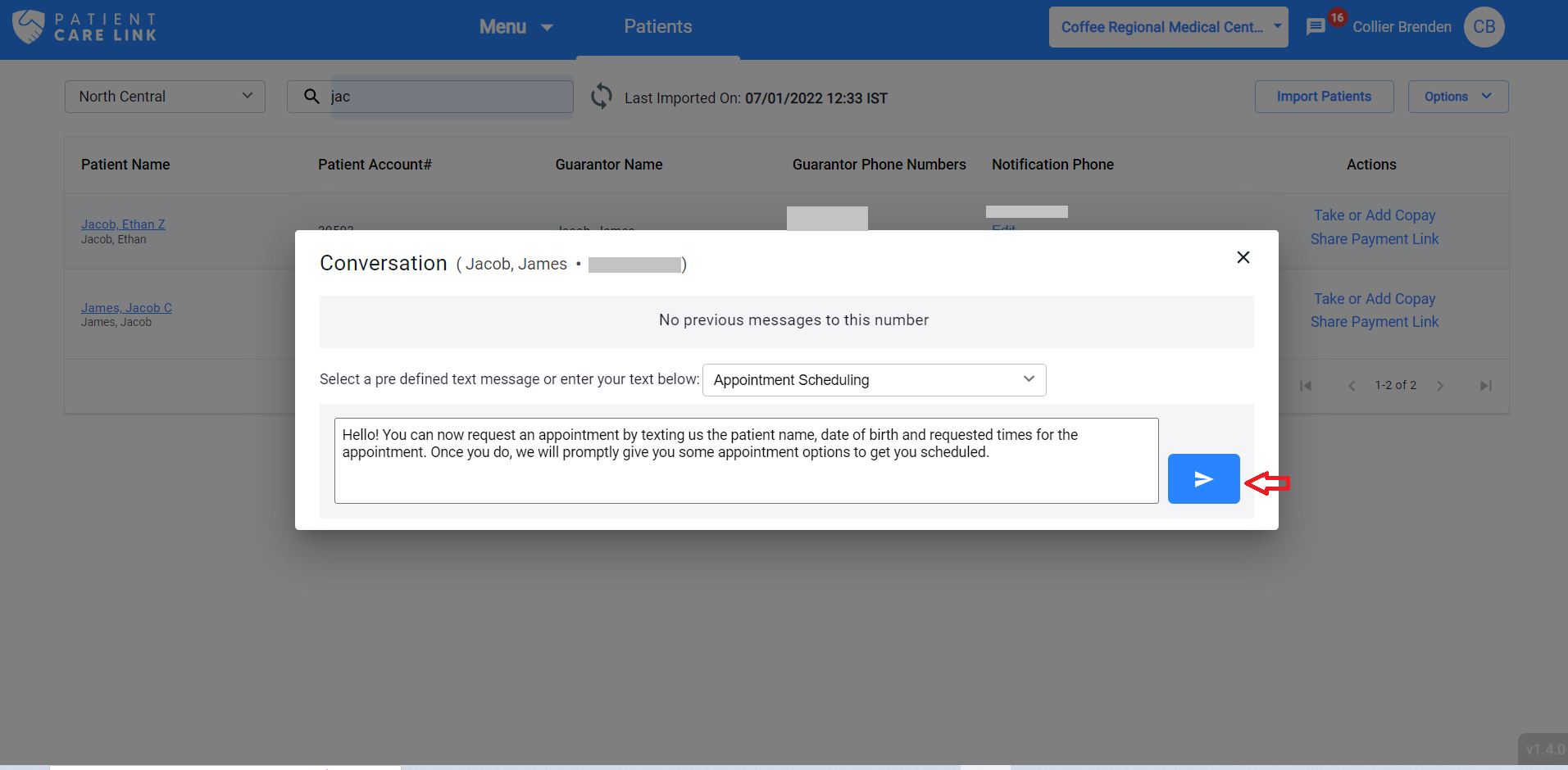
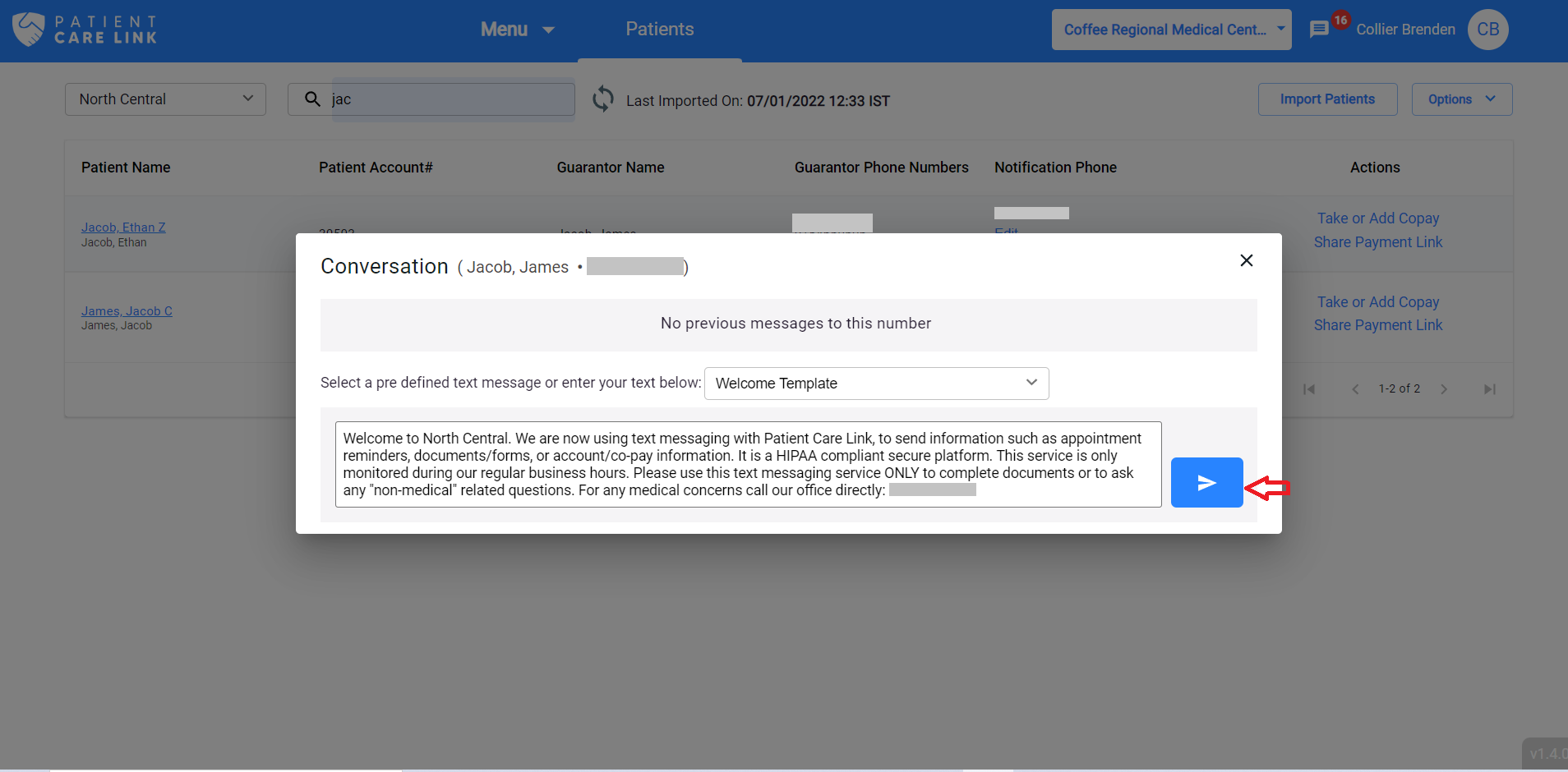
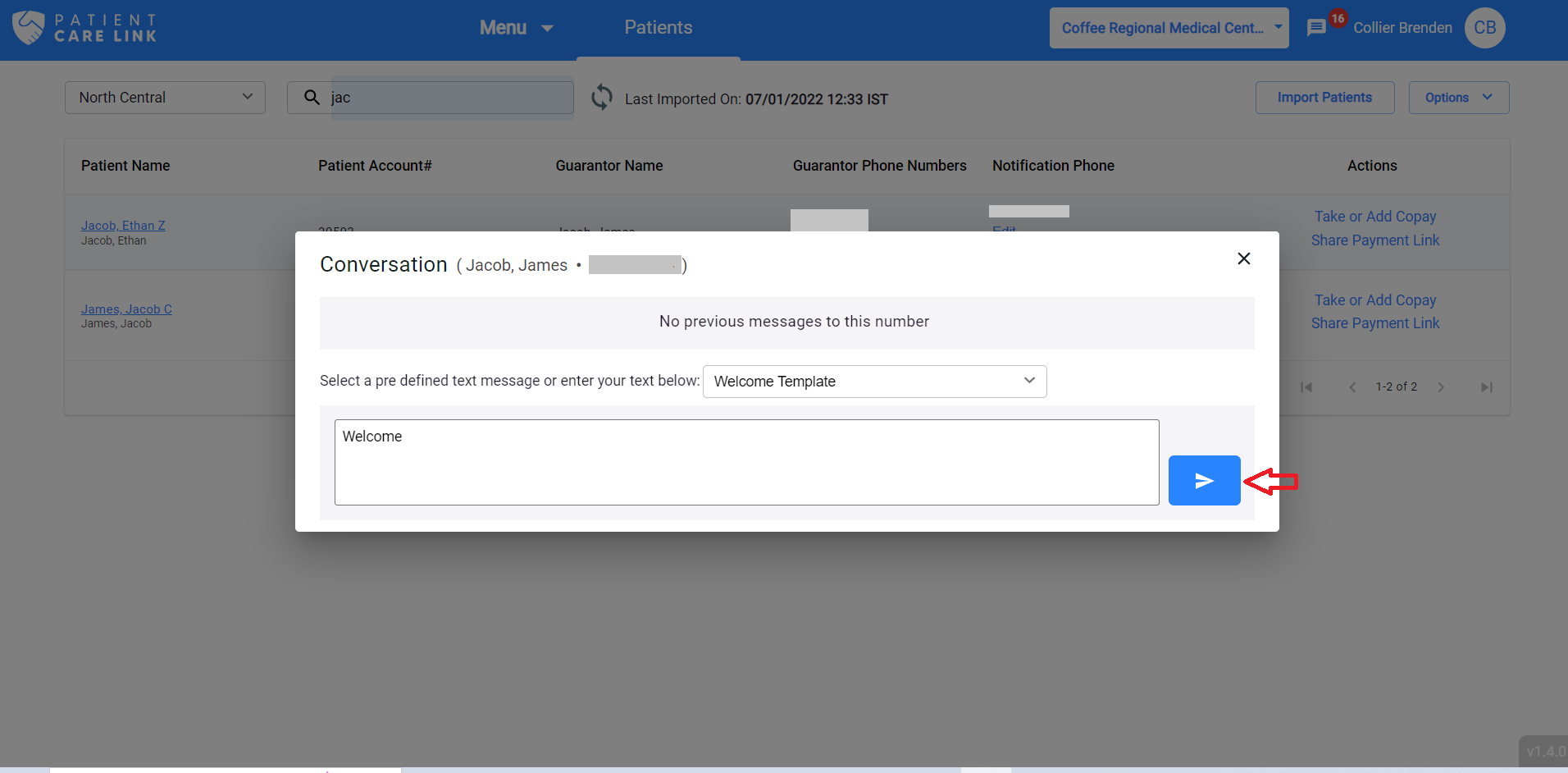
And suppose if you have selected the welcome template, and click on the send button, your message will be sent and it will be shown in below: