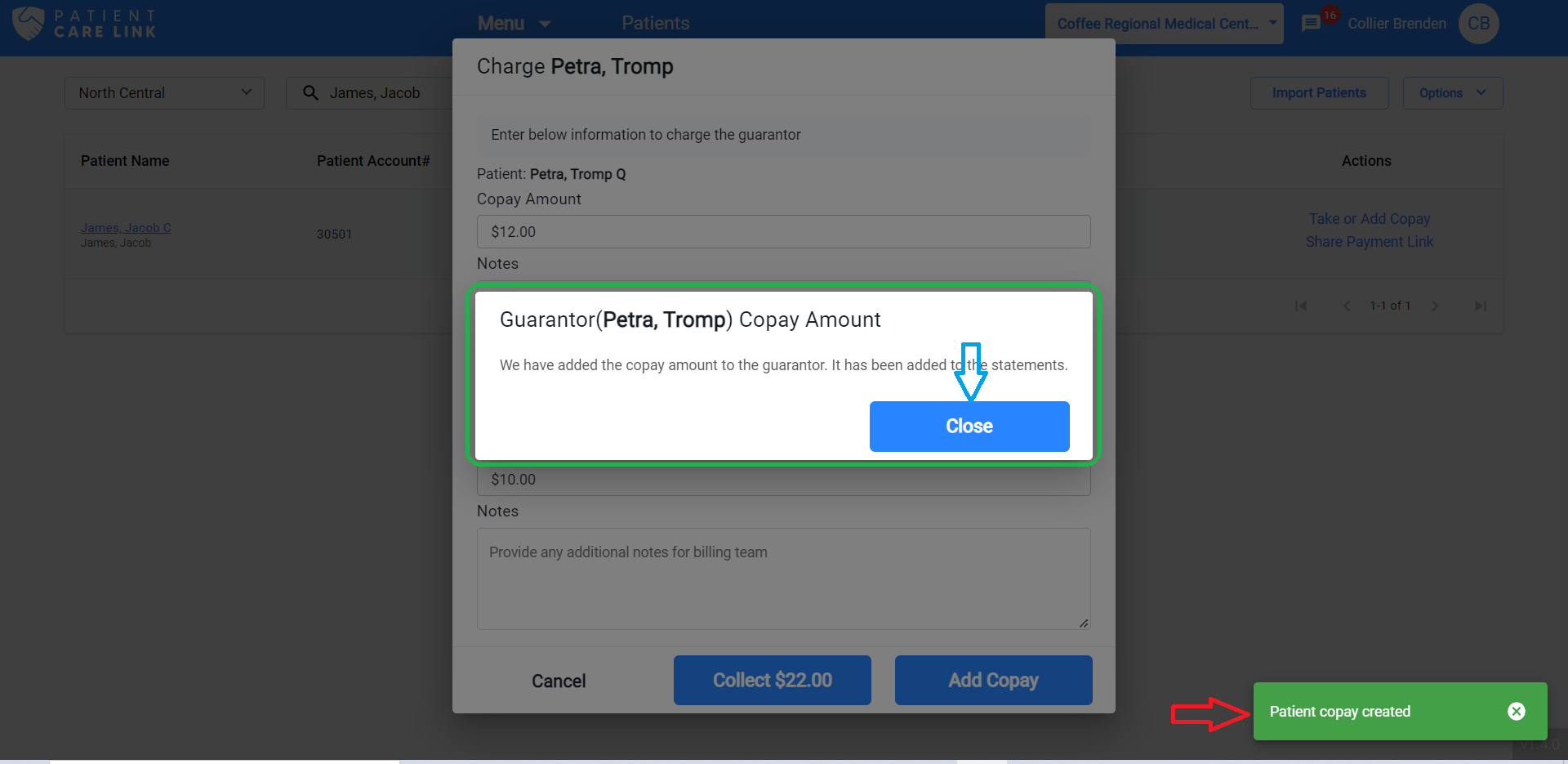Collect Copay
Search for the specific patient or guarantor using search field.
Click on "Take Payments" link.
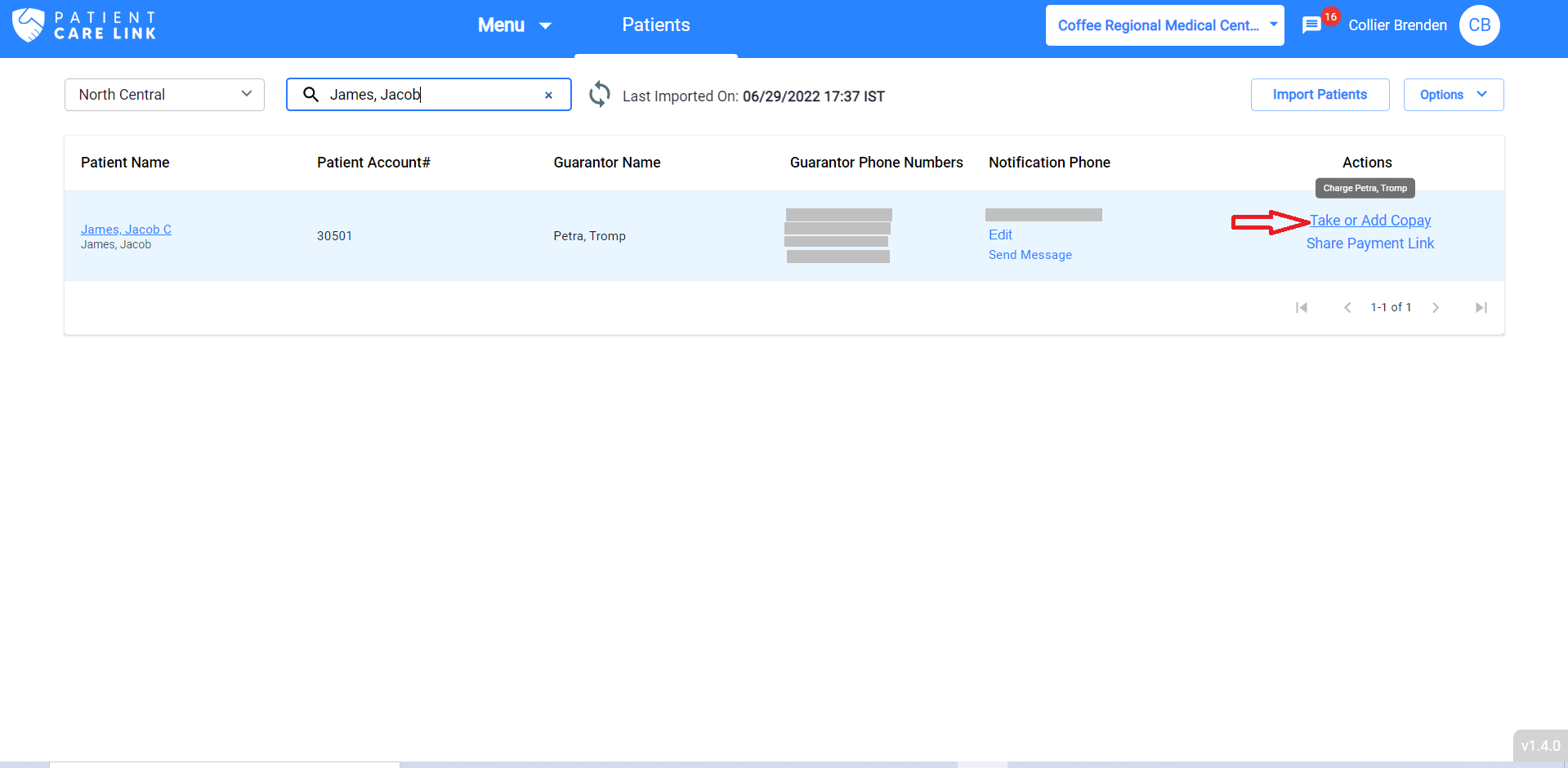
A dialog is shown that asks for the copay amount and a brief notes. These notes will be shown to the guarantor when they login using their payment links. There are 2 options shown in the dialog, "Collect" and "Add Copay". To collect that copay amount from the guarantor right now, click on "Collect" button.
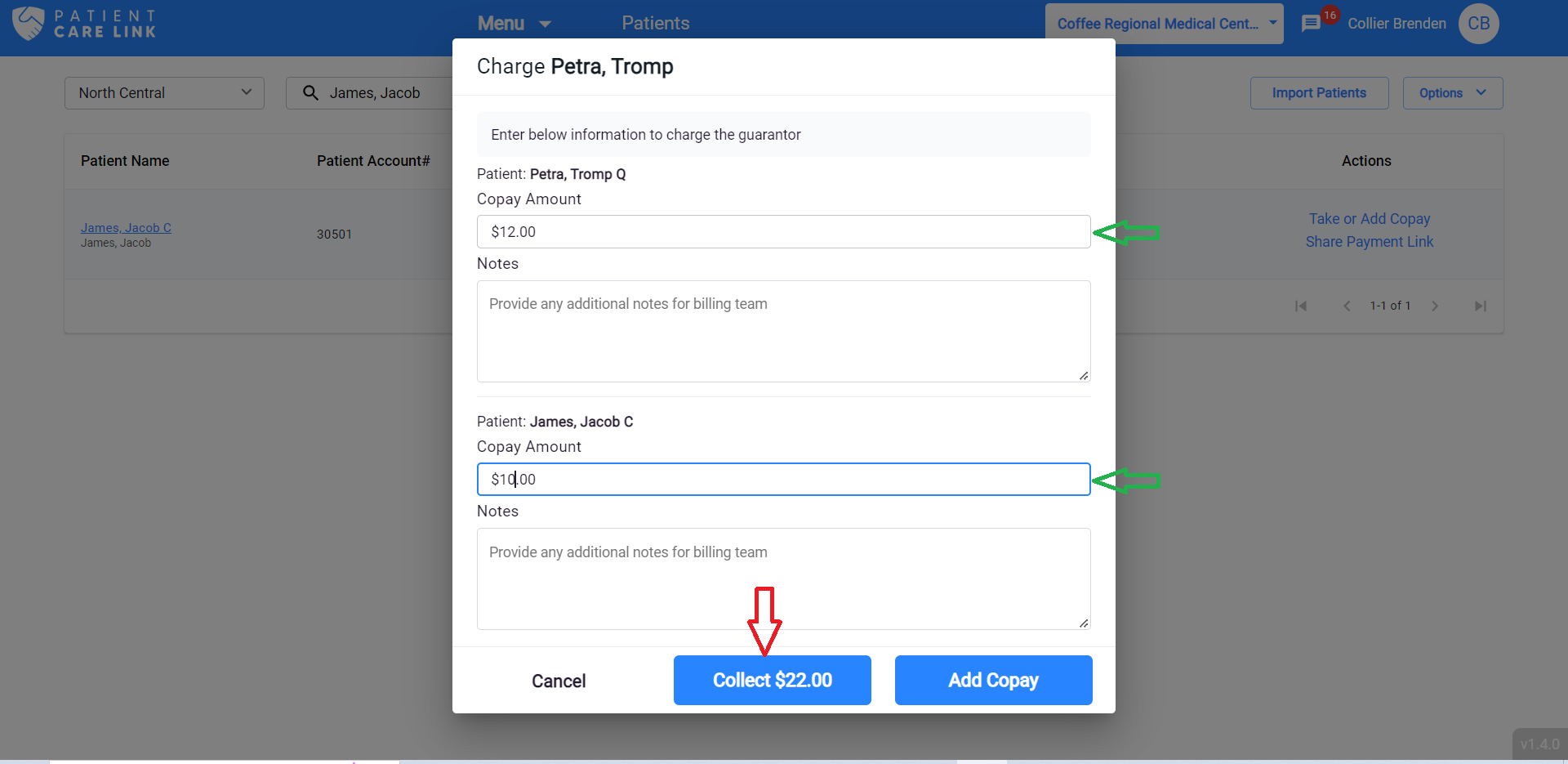
Upon clicking this button, the system will take you to screens to enter the card information.
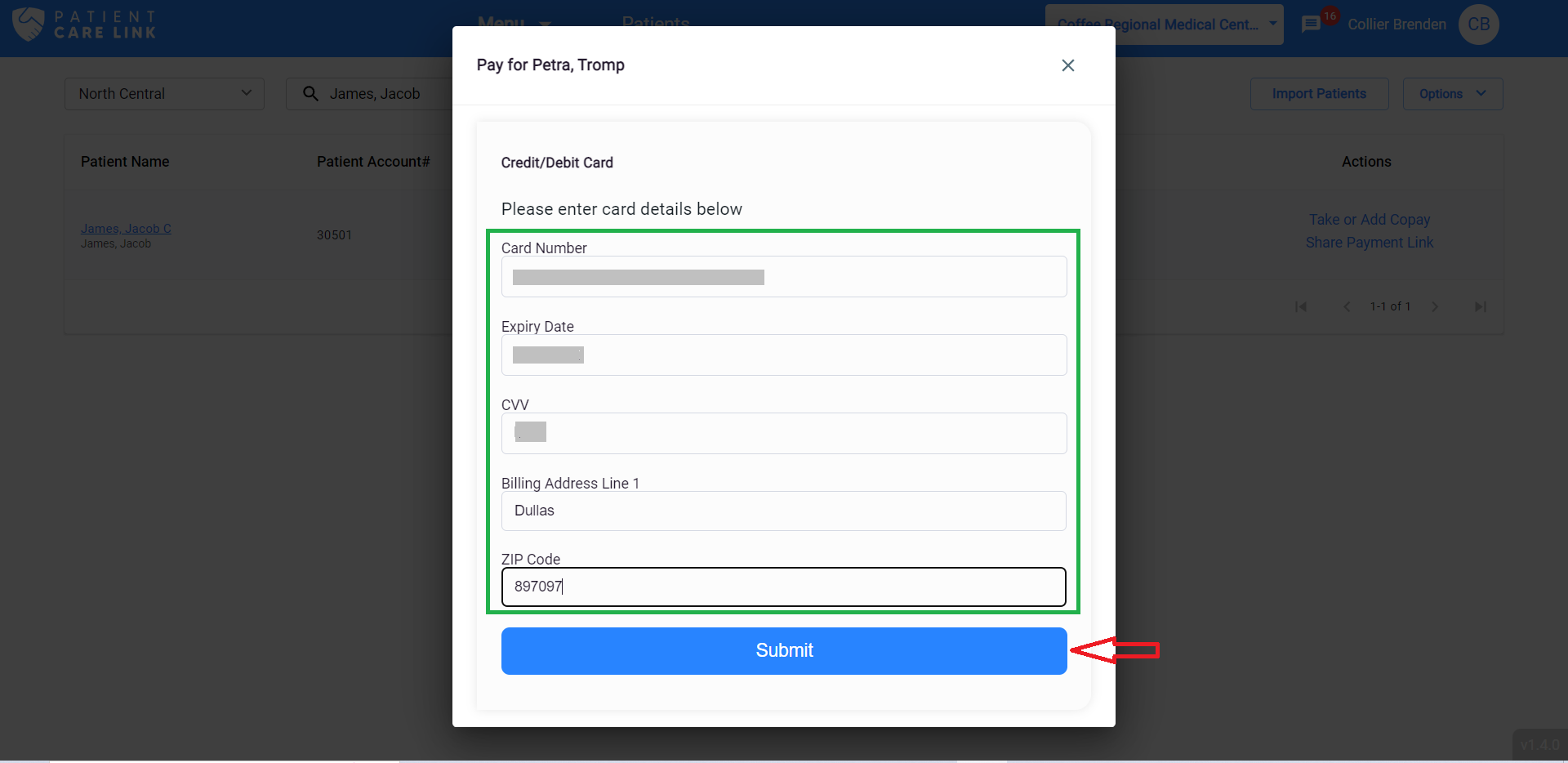
Enter card details, click on the Submit button, the next screen will show the entered card information, amount being paid. Card information can be changed by clicking on "Change Card" button. If all the entered details are correct, click on "Pay" button.
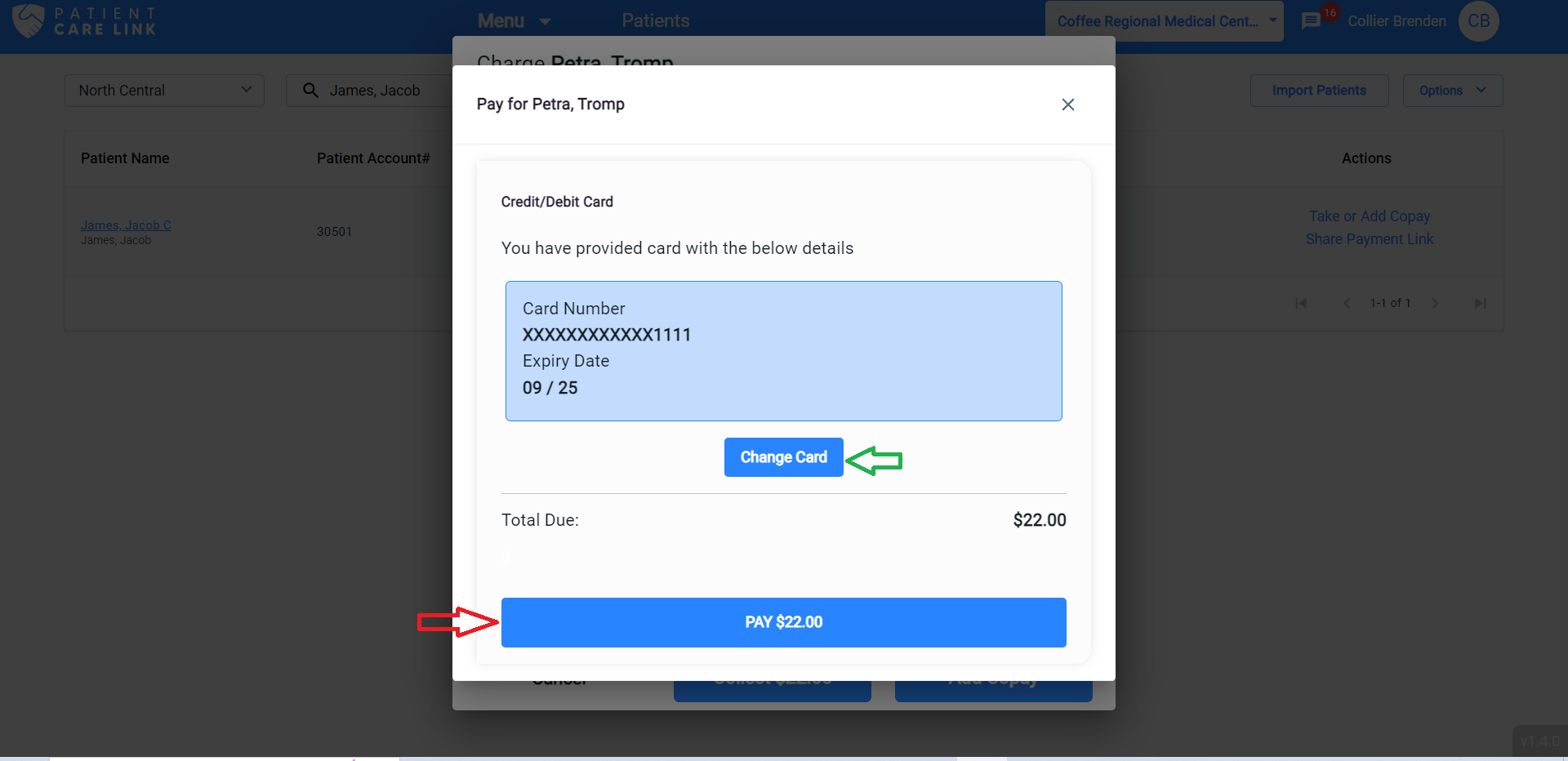
Once the Pay button is clicked, the system will contact the card processor. If the payment action is successful, the system will show a payment confirmation screen. Receipt for this transaction can be sent to an email by entering an email address here.
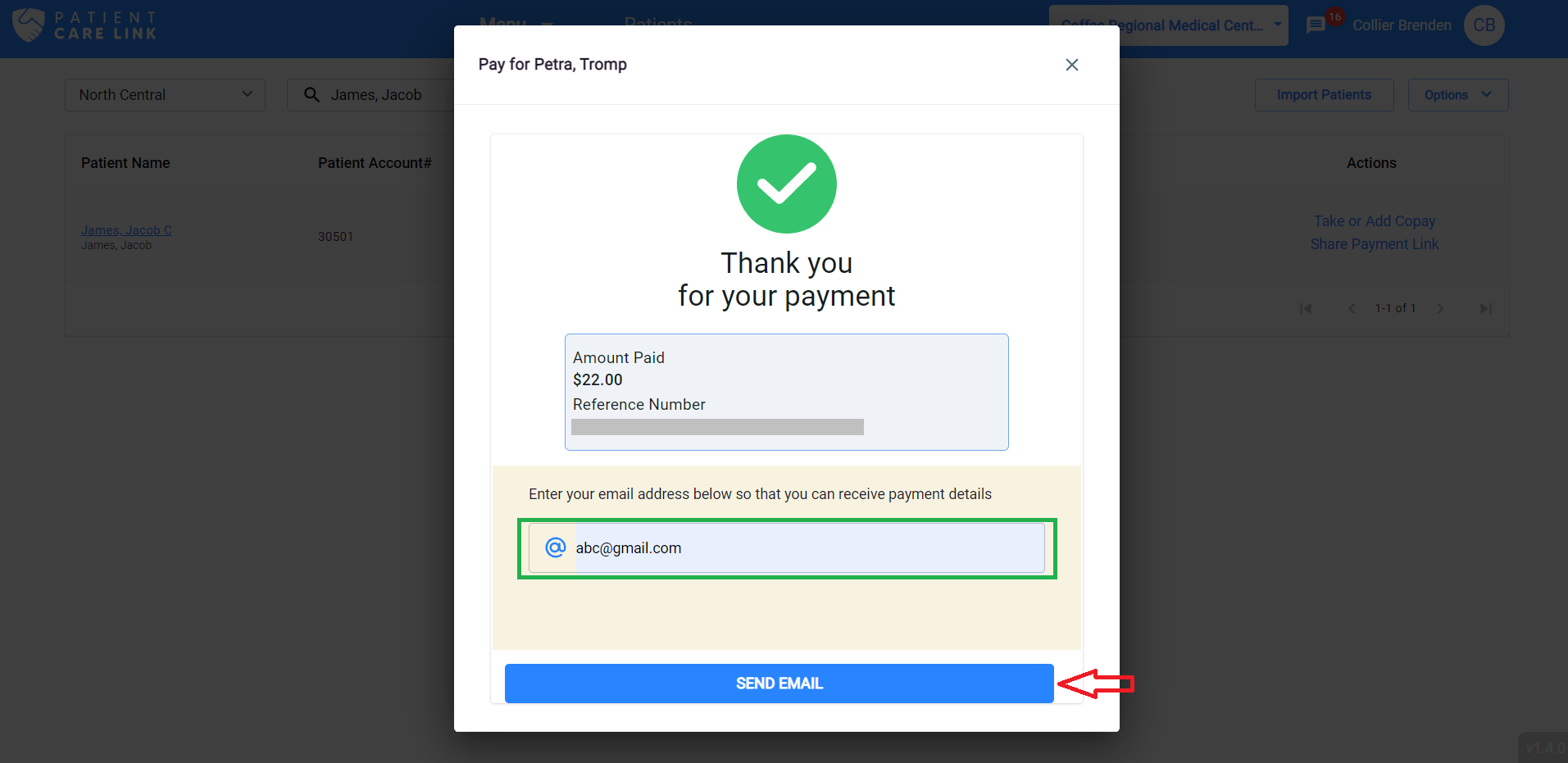
Another option is to add copay amount to the Patient's record and the guarantor can pay using the link sent to them. Once the copay amount and notes are entered, click on "Add Copay" button.
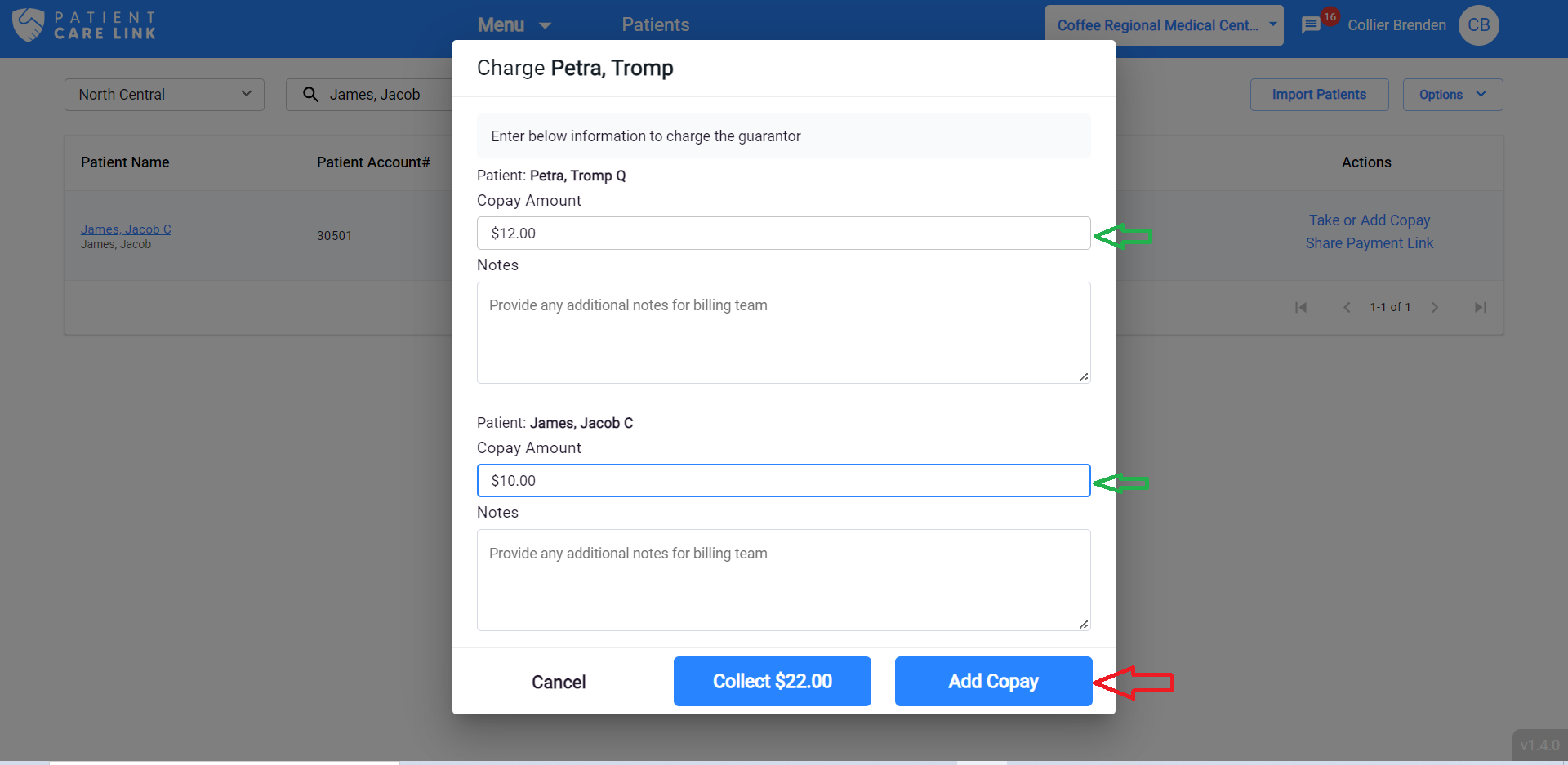
Upon clicking the Add Copay button, the copay amount will be added up to the guarantor.