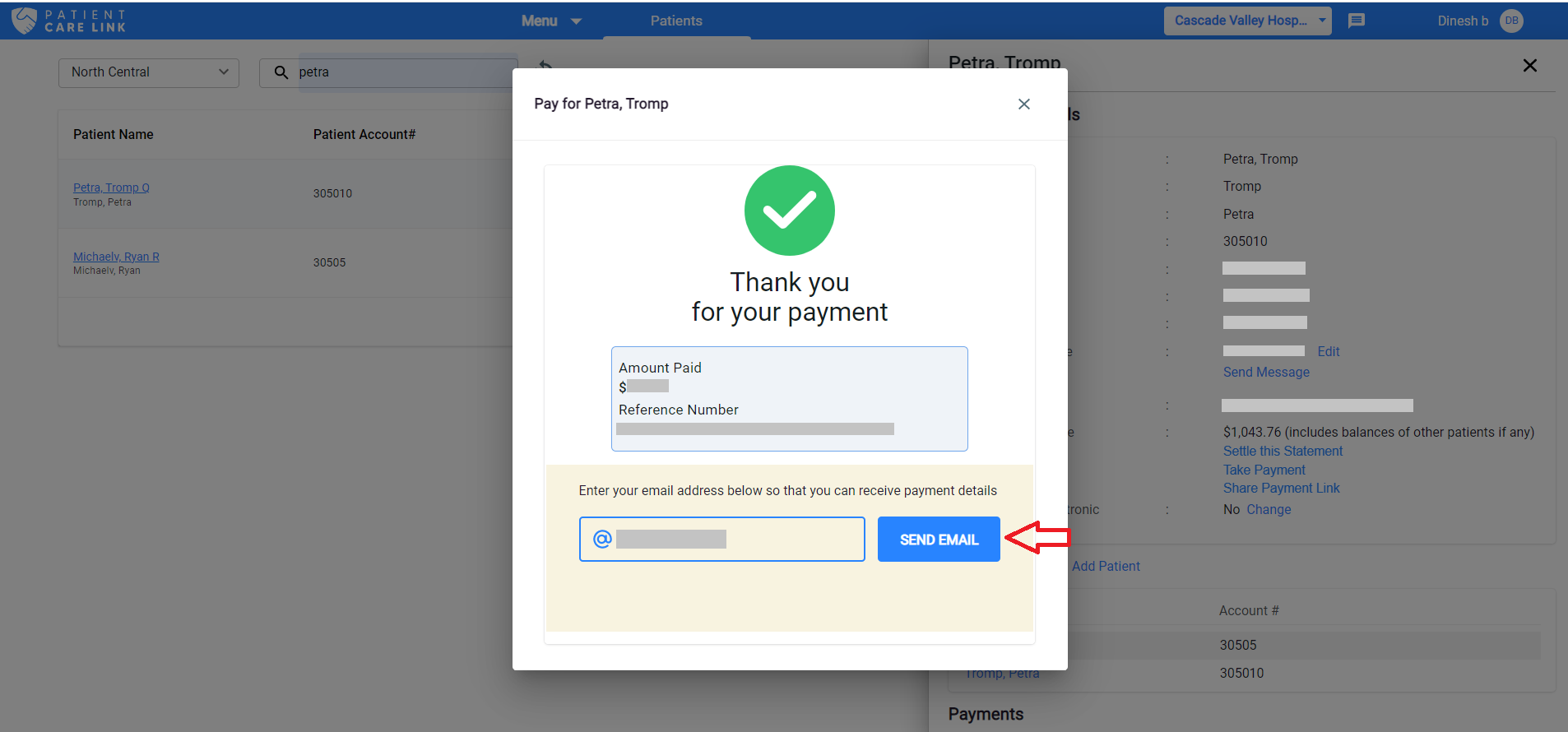View Guarantor Details
Click on Patients tab in the top Navigation menu.
Under the Patients tab, there is search field provided as shown below. From the first dropdown, select the Practice.
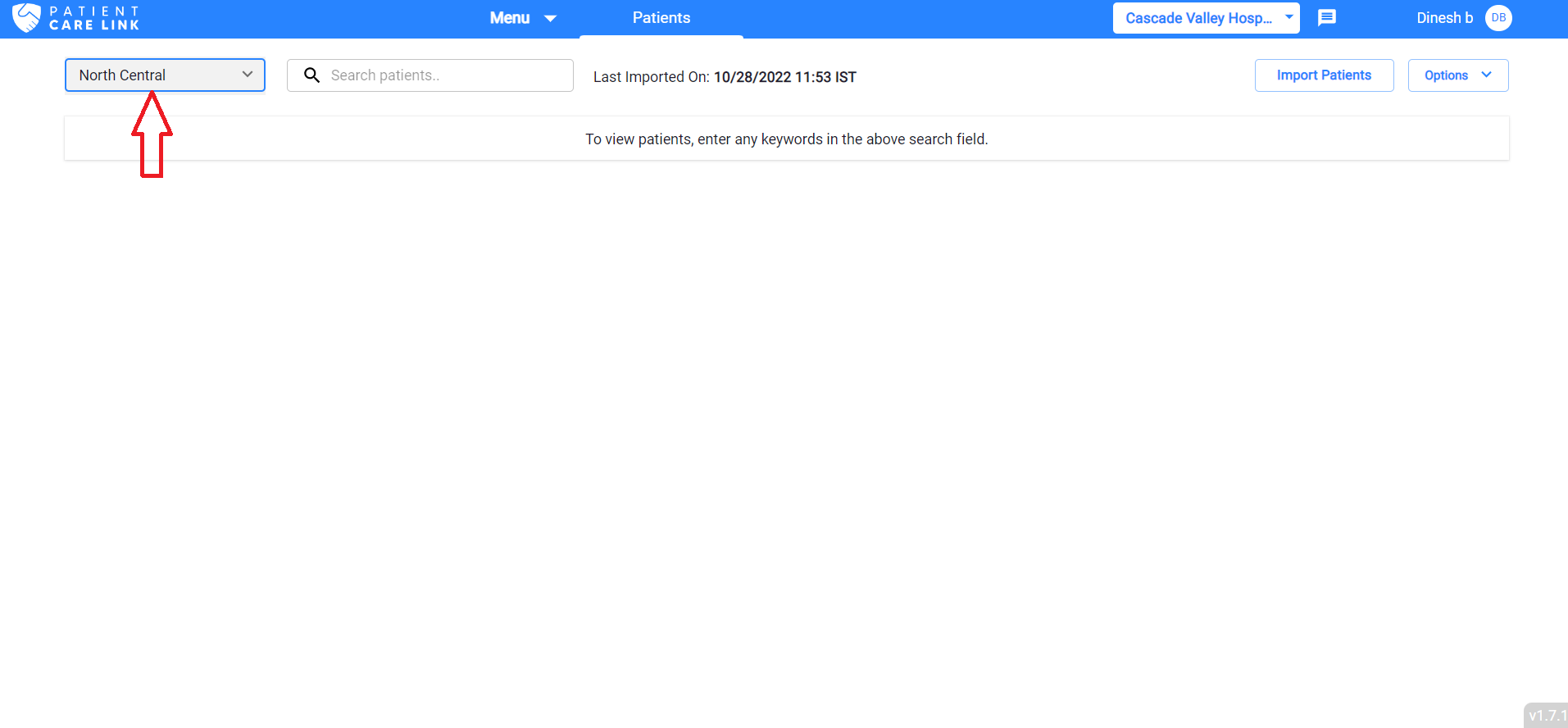
Then enter the guarantor's firstname or last name and details will be shown as below.
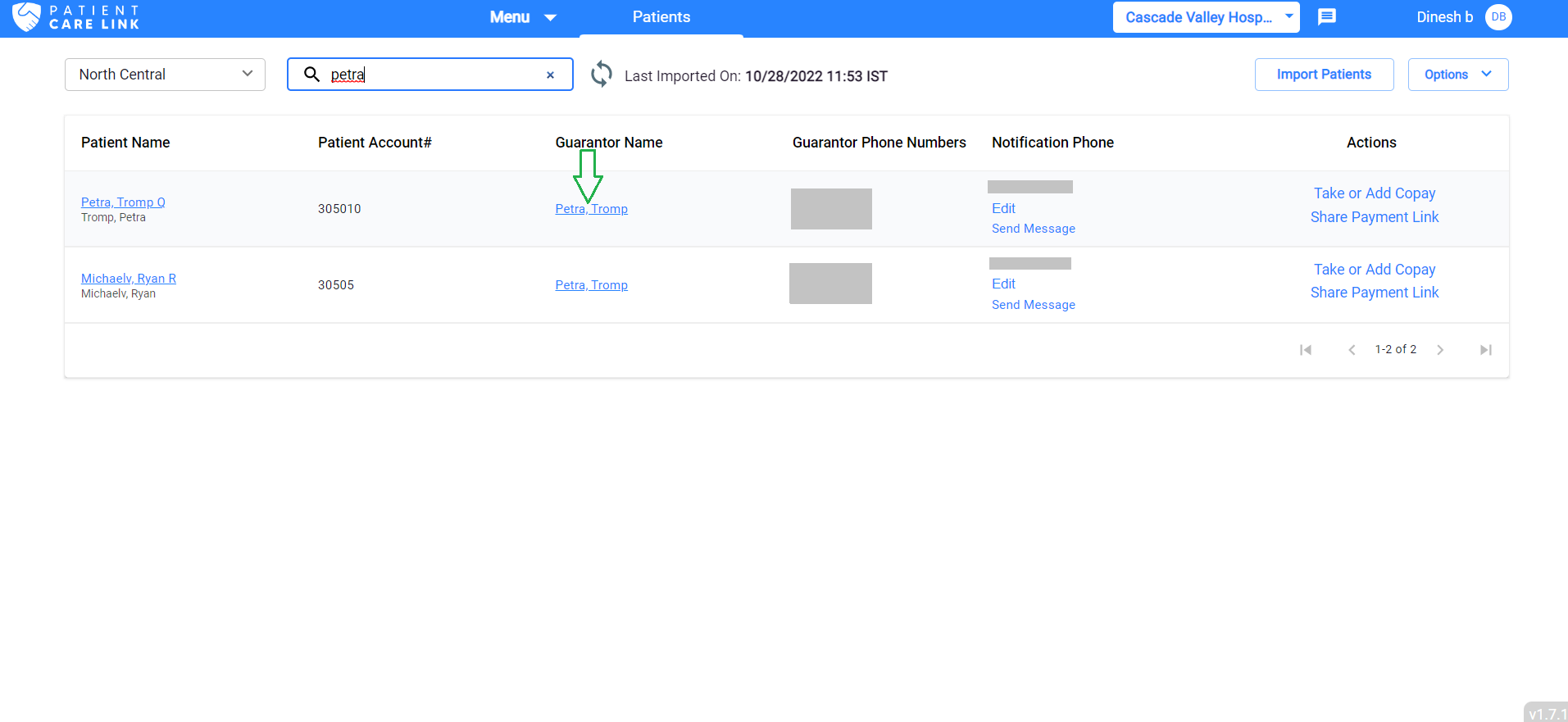
Click on any guarantor's name in the 1st column, the system will display full details on the right side.
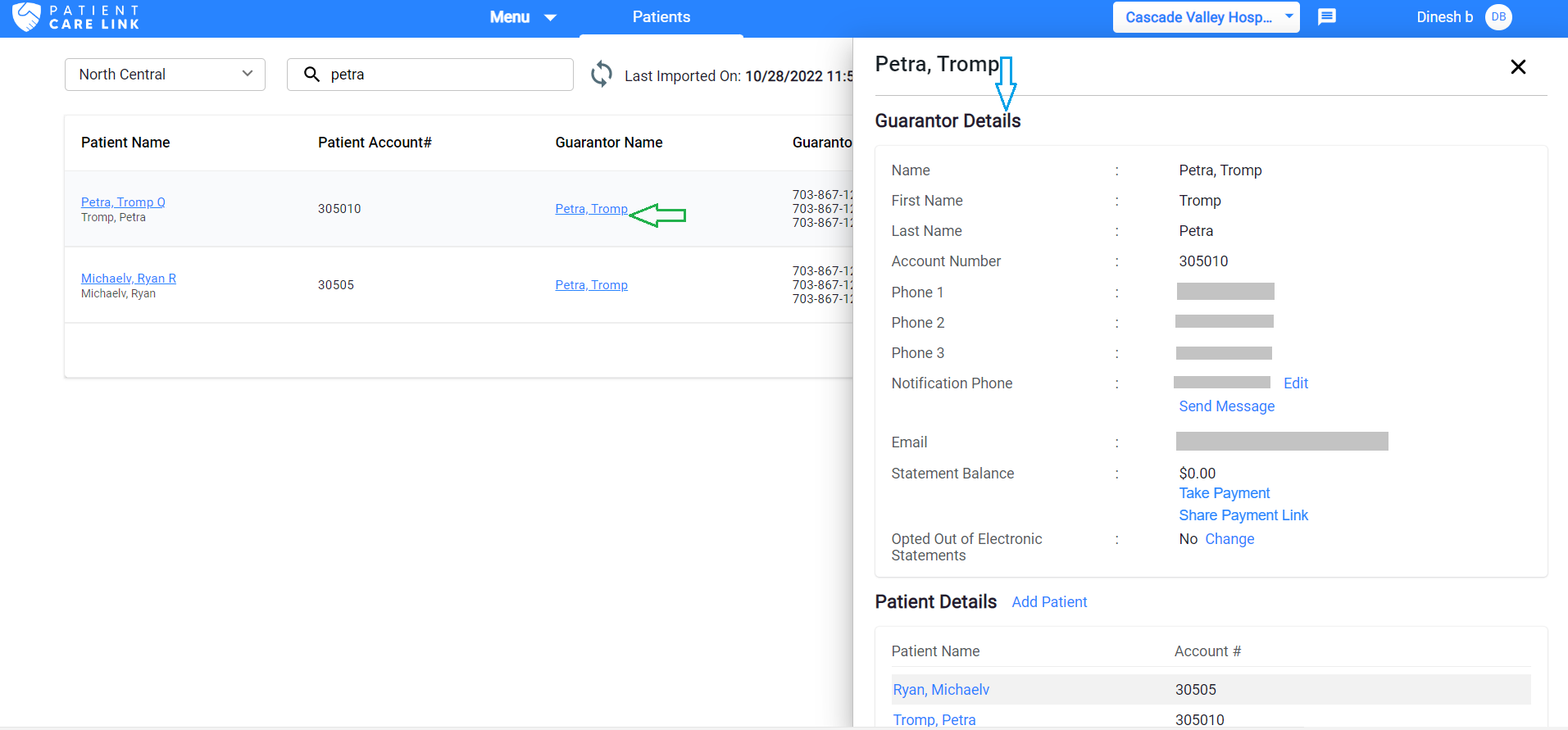
The Guarantor Details Includes: i) Guarantor Details ii) Patients Under The Guarantor iii) Payments History iv) Guarantor Login Activity v) Statement Notification History

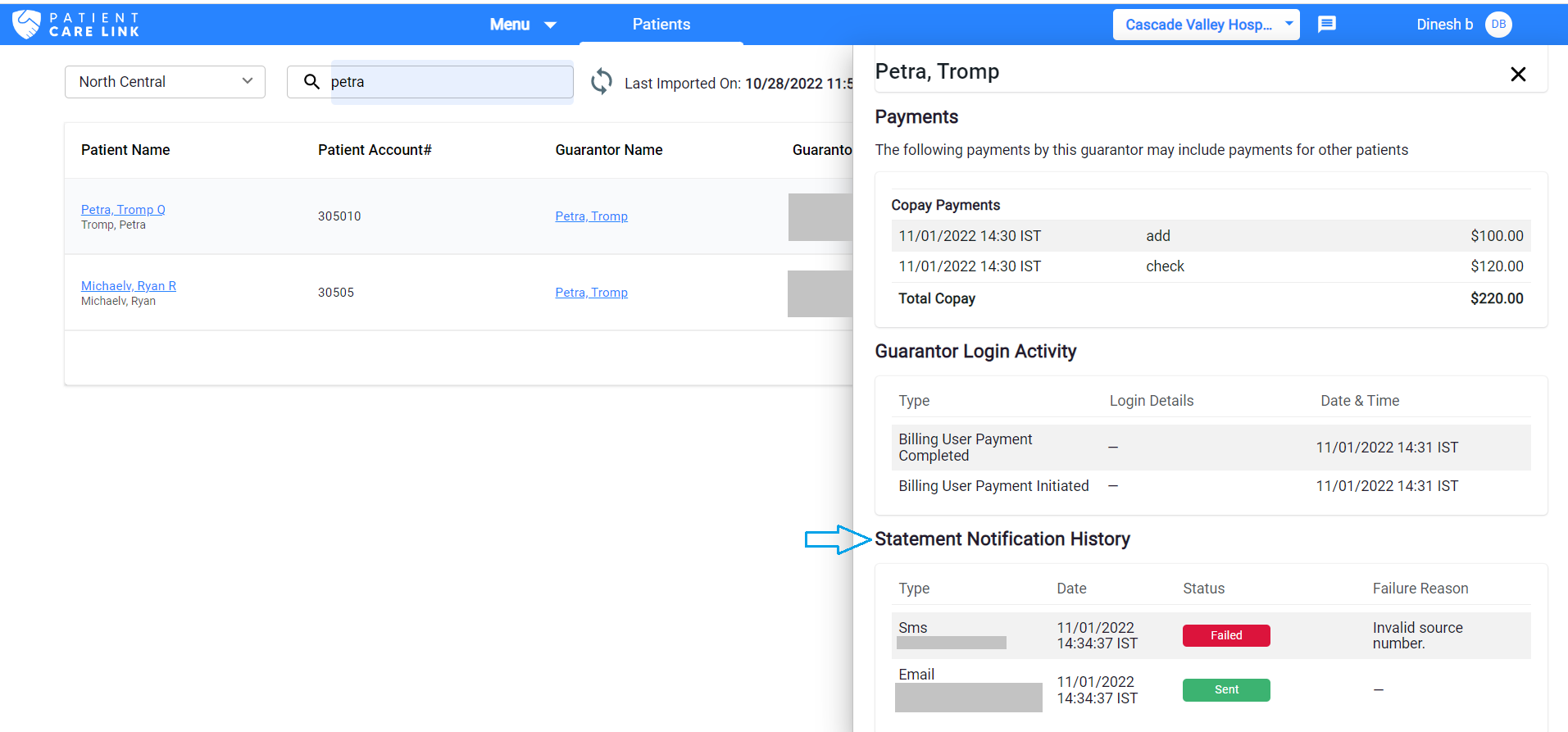
You can also settle your Statement Balance or Copay Balance and also Take Payment from the this screen too.
You can click on the Settle this Statement link where you will get a pop-up dialog for confirmation of settle the statement balance by entering the required message as shown in below.
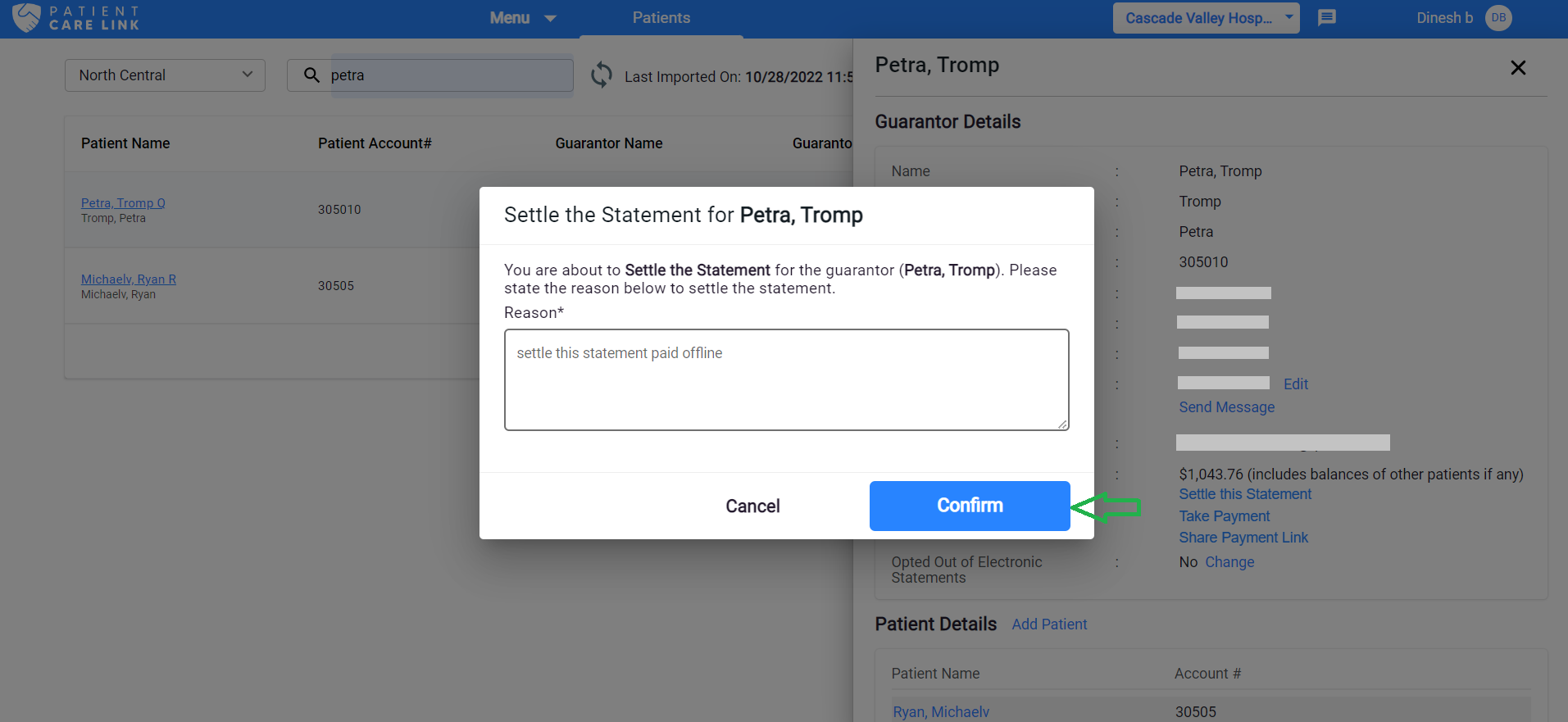
- You can click on the Take Payment link where you will be redirected to the payment gateway, where you can enter the card details and complete your payment and you can send an email and also download the Payment Receipt as shown in below:
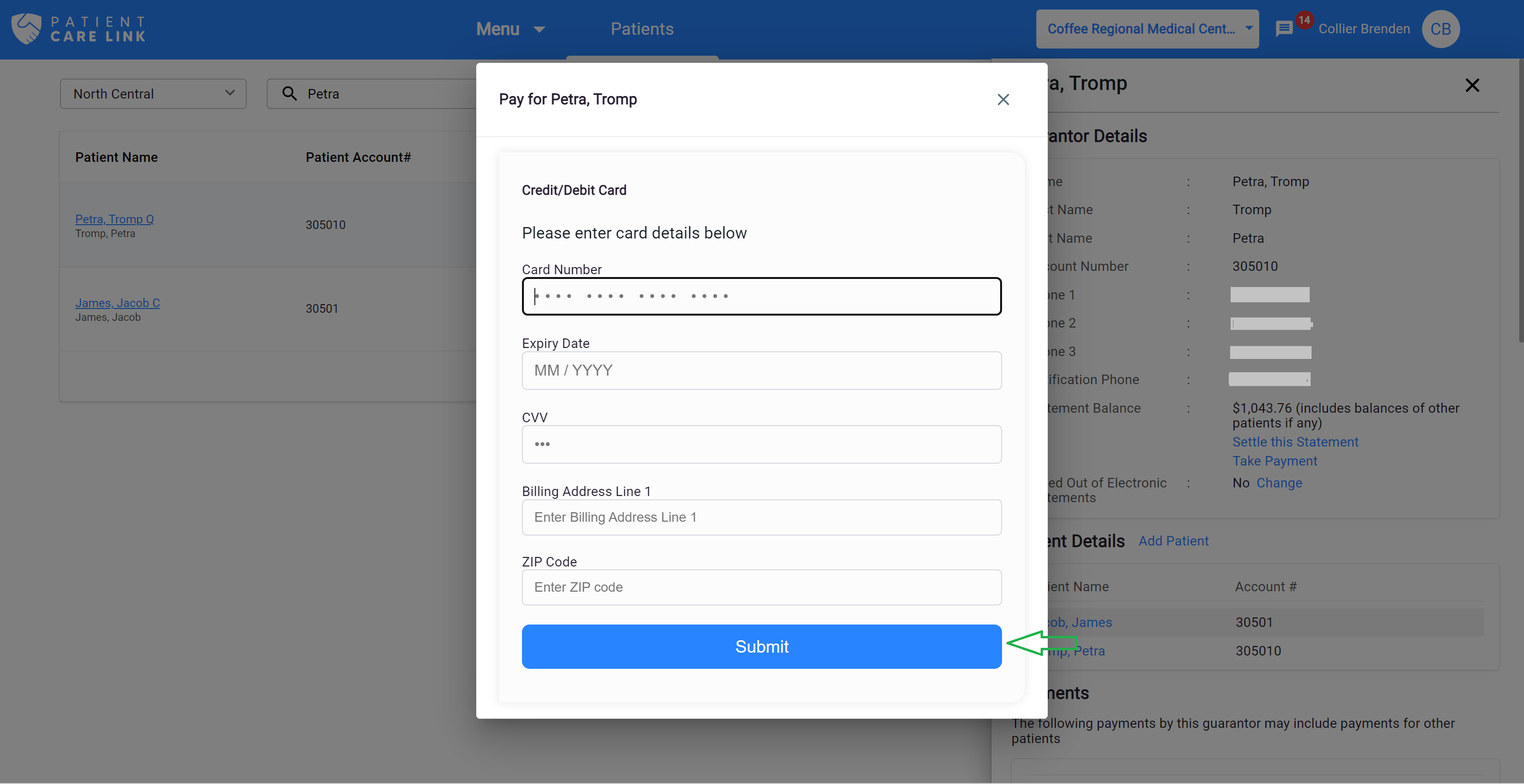
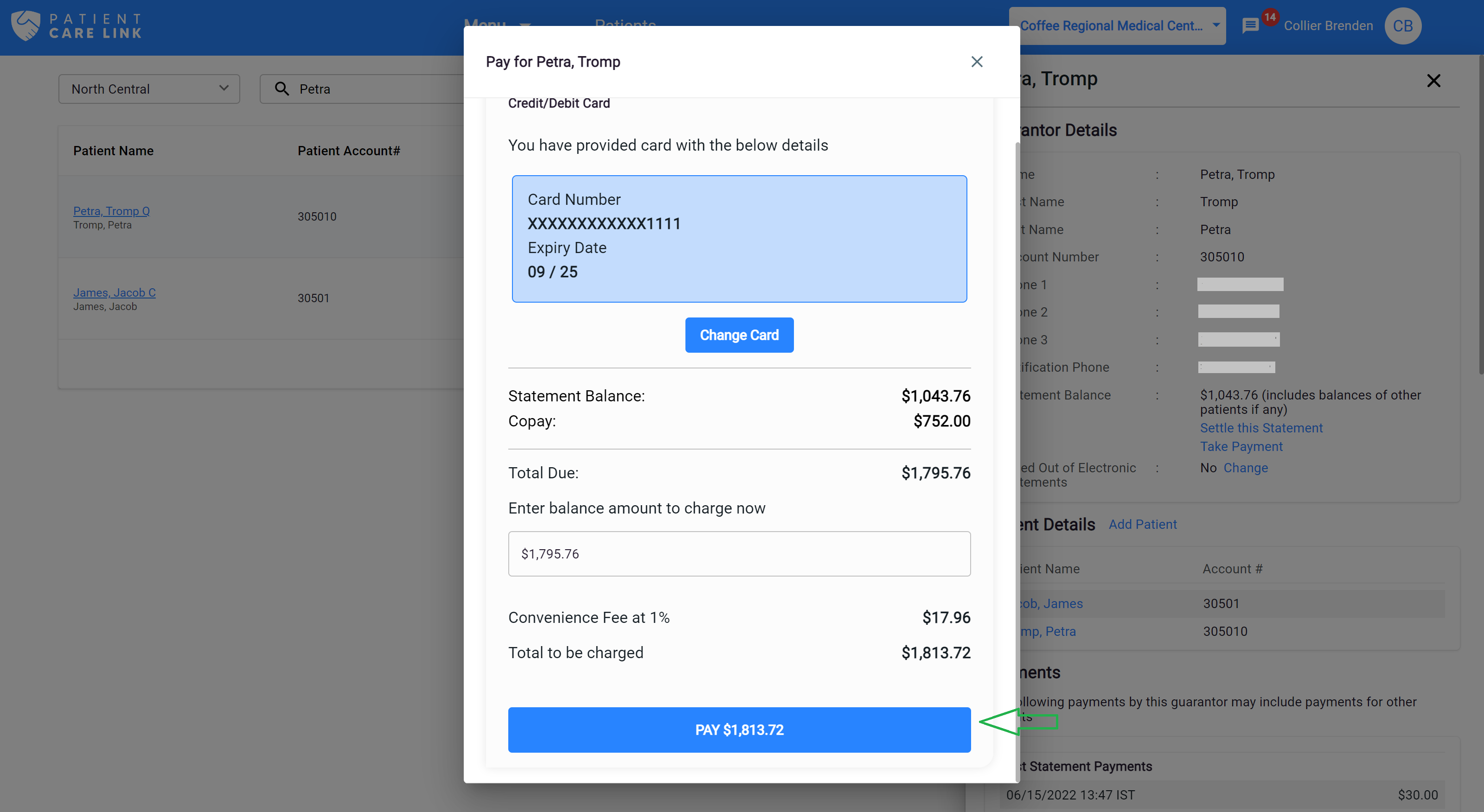
- After the payment is done, You can click on the send Email button to get the all the details of the payment done.