Import Patient Statements Data
Patient Statements provide information about balances to be collected by guarantors for each of the patients under them. This data is in your EMR systems. Statement files can be imported into Patient Care Link once or more times per month.
A statement month and year can be specified when importing the files. When importing new files, the system will overwrite previously imported statements files, So, make sure the new file has complete data for that selected statement month.
Steps
Step 1: Export Patient data from your EMR system
Step 2: Import the above file into Patient Care Link
Step 1: Export Patient Data
Export patient statement reports from the EMR systems. Currently Allscripts, ECW, Centricity and PracticeMate files are supported by Patient Care Link.
Save the above file on your computer
Step 2: Import Patient Statement Data
Click on Patient Statements tab in the top navigation menu.
Click on More Options
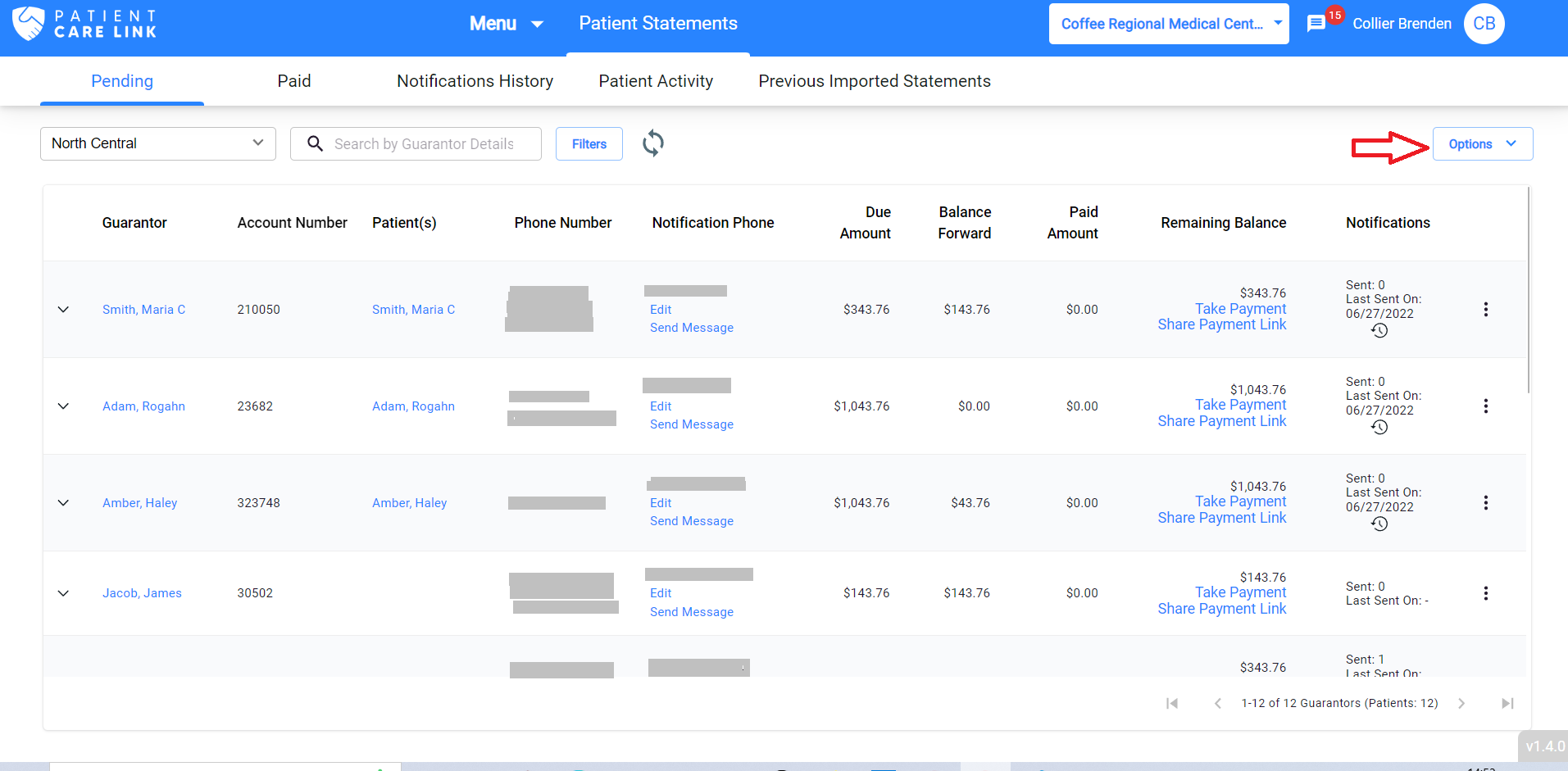
Select Import Statement option
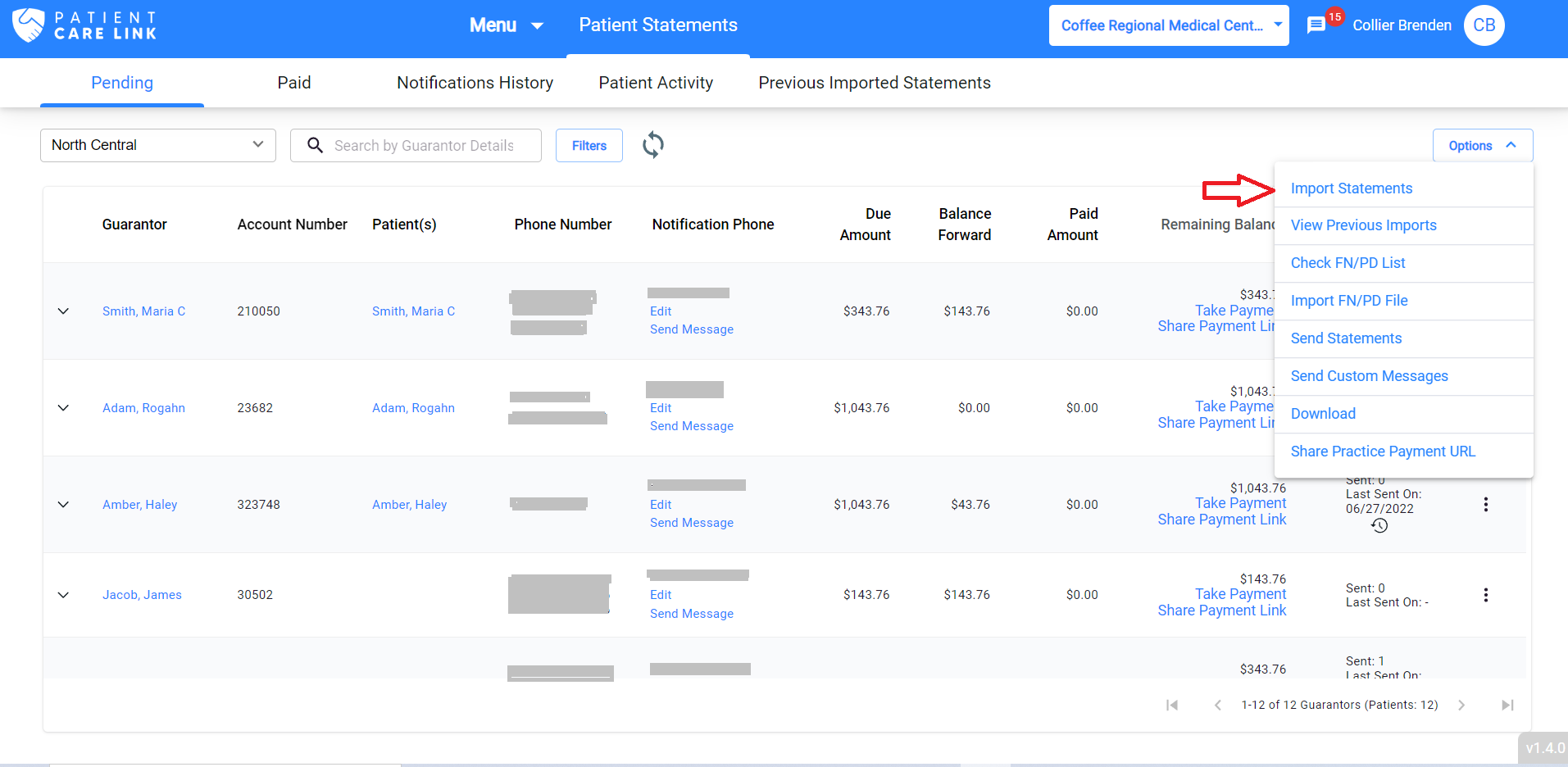
Select practice name in the “Select Practice For Import” drop-down
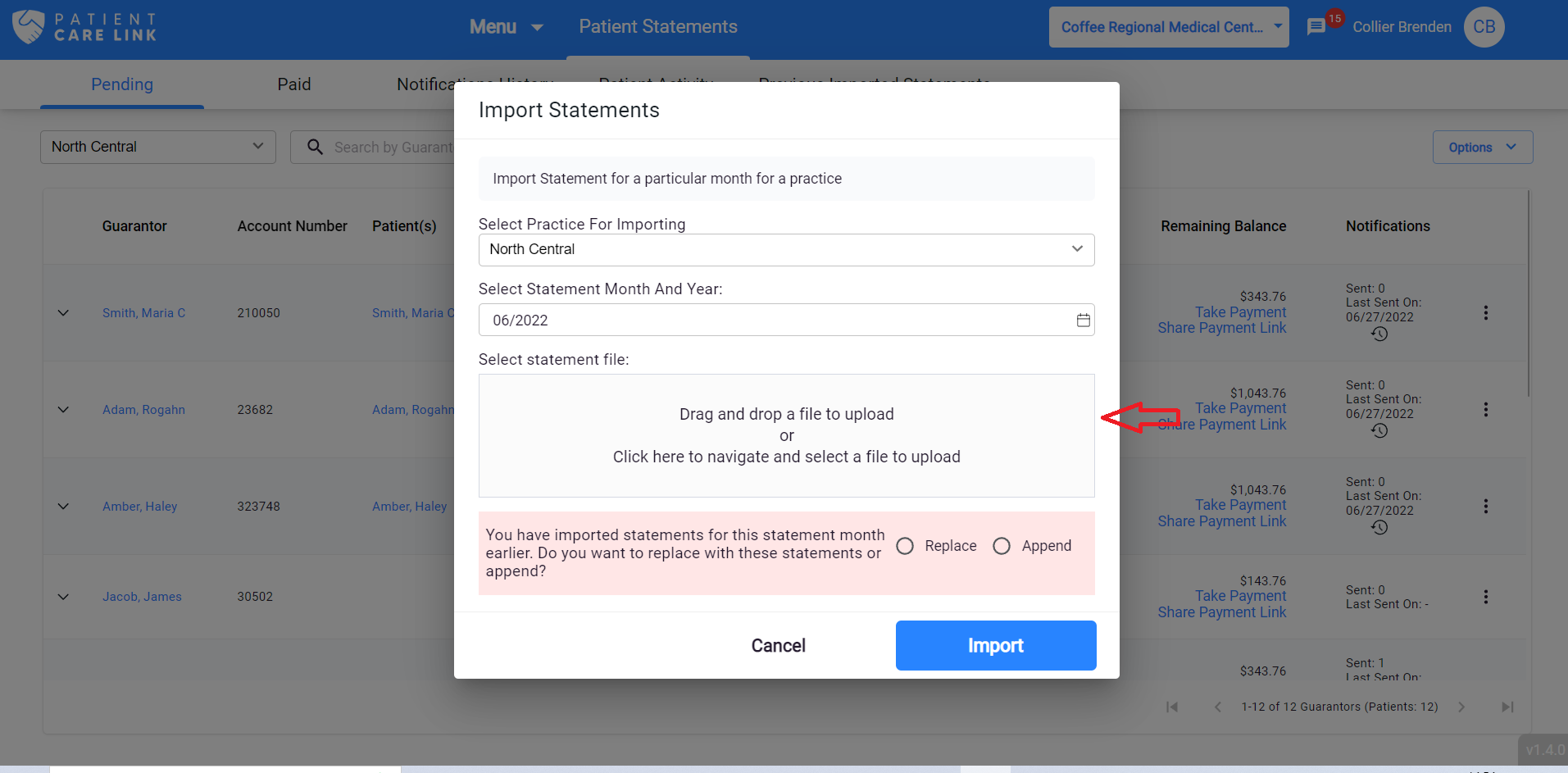
NOTE: If you are uploading statements file for a statemonth month/year second time, you will see the option as shown in the above dialog. If you like to remove all statements in the system and replace with the new file, select Replace option. If the file is a delta file and you would like to add these to the existing list of statements, select Append option.
Select Statement file from your computer, click on Import button. Once after importing the statements file, user will get an information toaster message on statements screen.
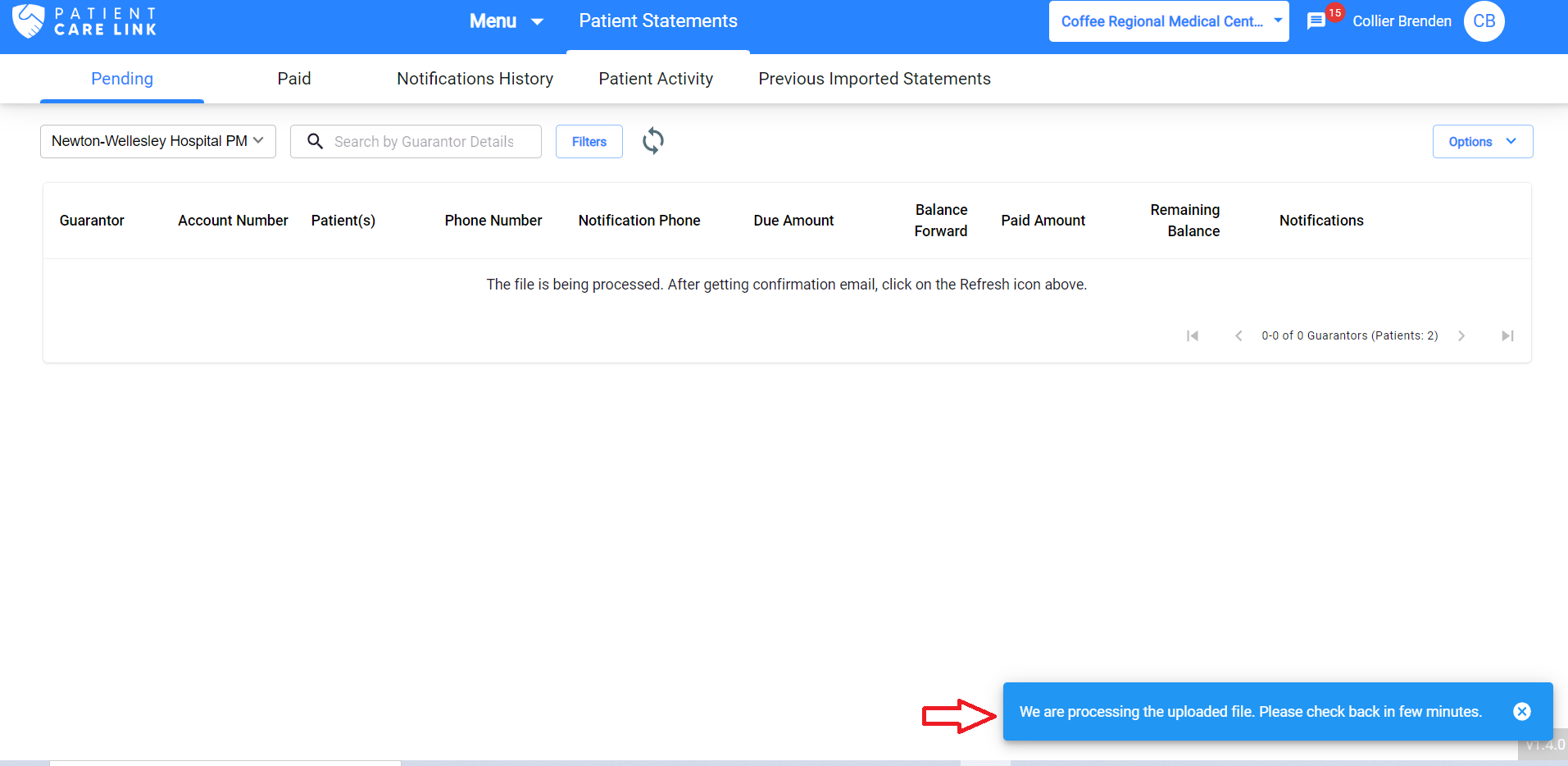
Once the processing is complete, the system will send an Email confirmation to the current user's email address about the status of loading.