Edit Guarantor Notification Phone
Under the Patient Statements tab, in notification phone column, one can see the option to “Add/Edit” option link.
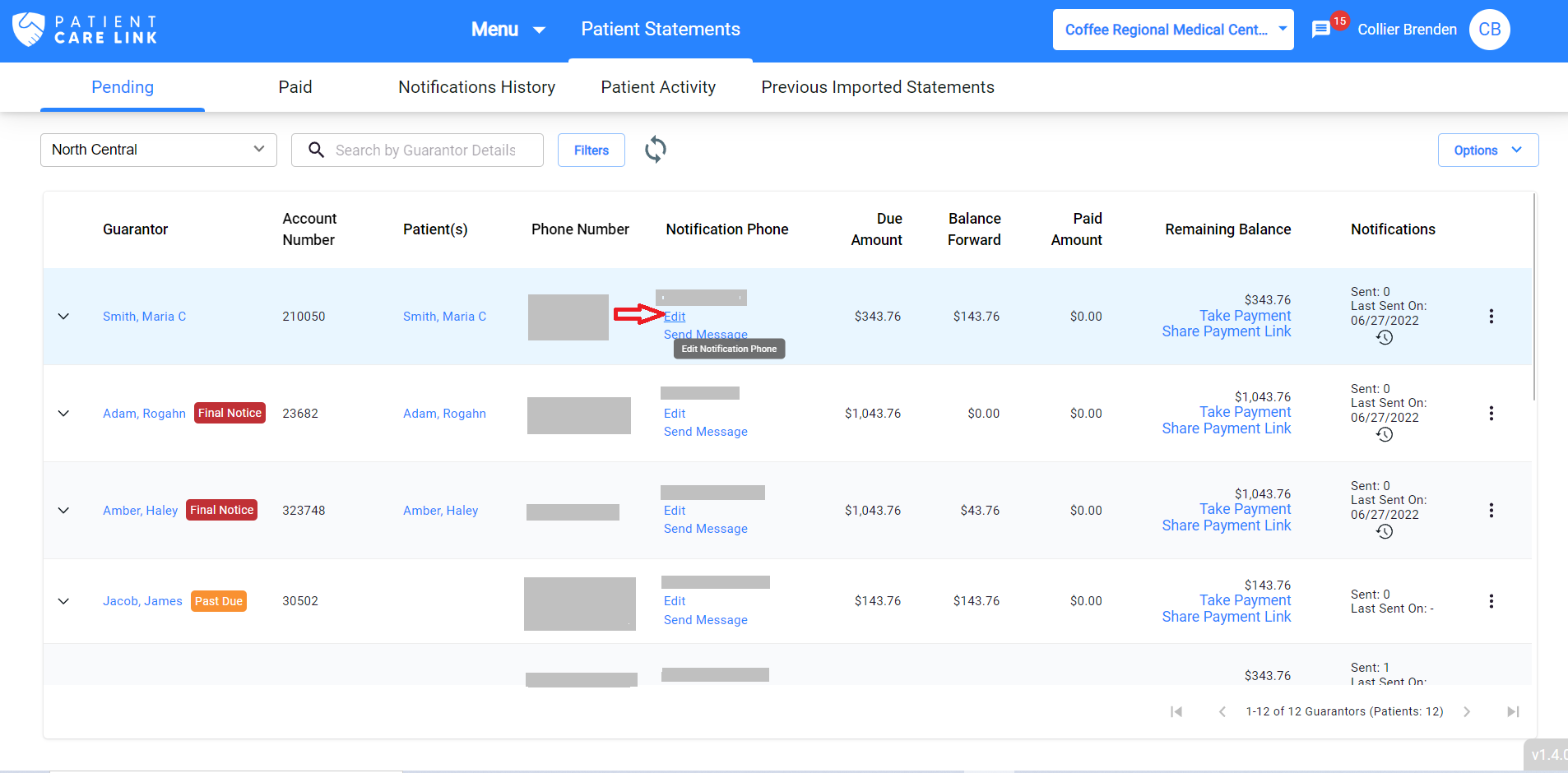
Clicking on it will display a dialog with current notification phone number as the default value
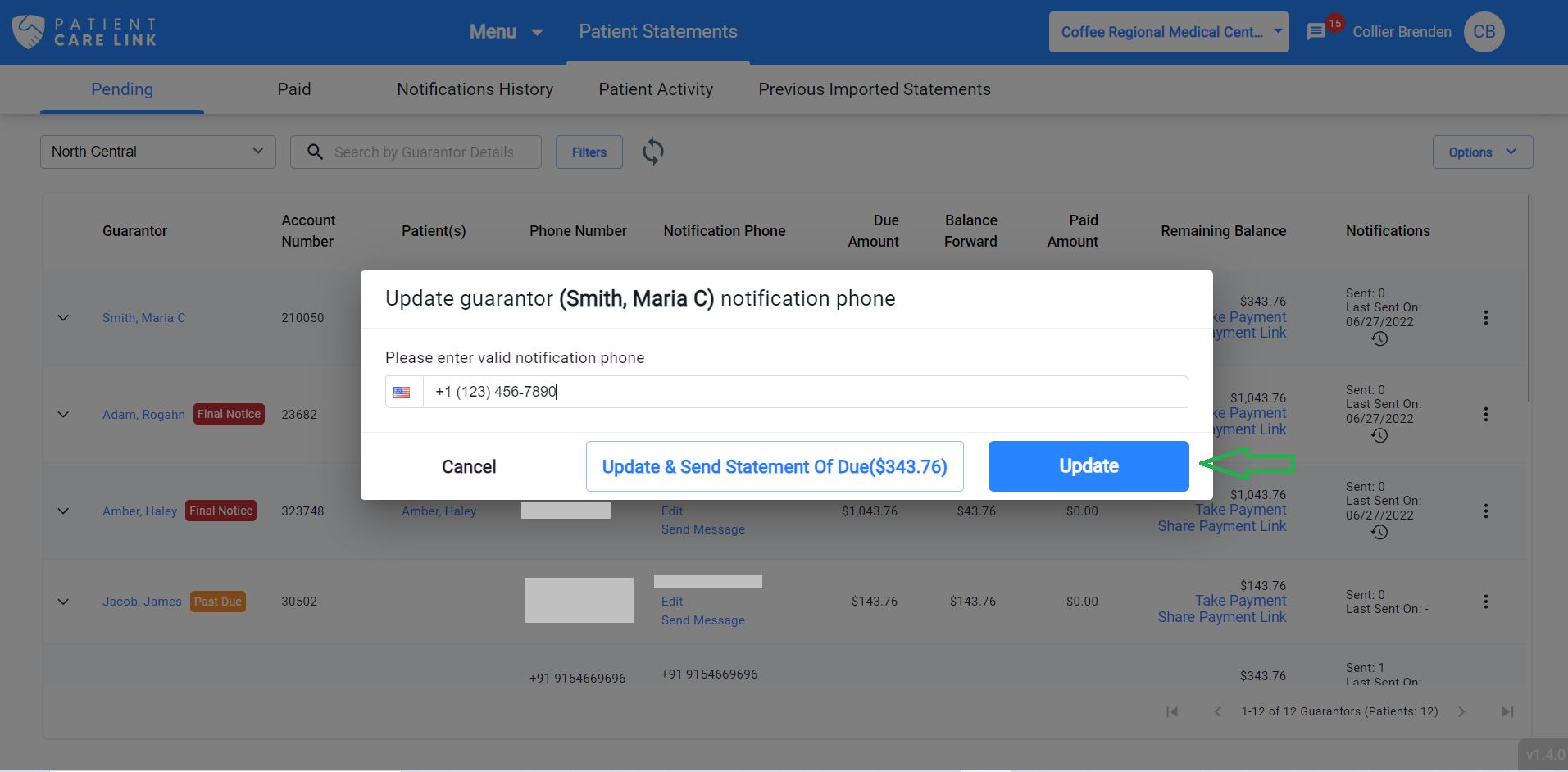
After changing the notification phone number, click on the “Update” button to update the notification phone or click on “Update & Send Statement” to update the notification and send the statement to the newly updated number.
NOTE:
Make sure the notification phone is a phone number that can receive SMS. A validation will be made to check if the phone can receive SMS or not. If the phone number validation fails, an error message will be shown.