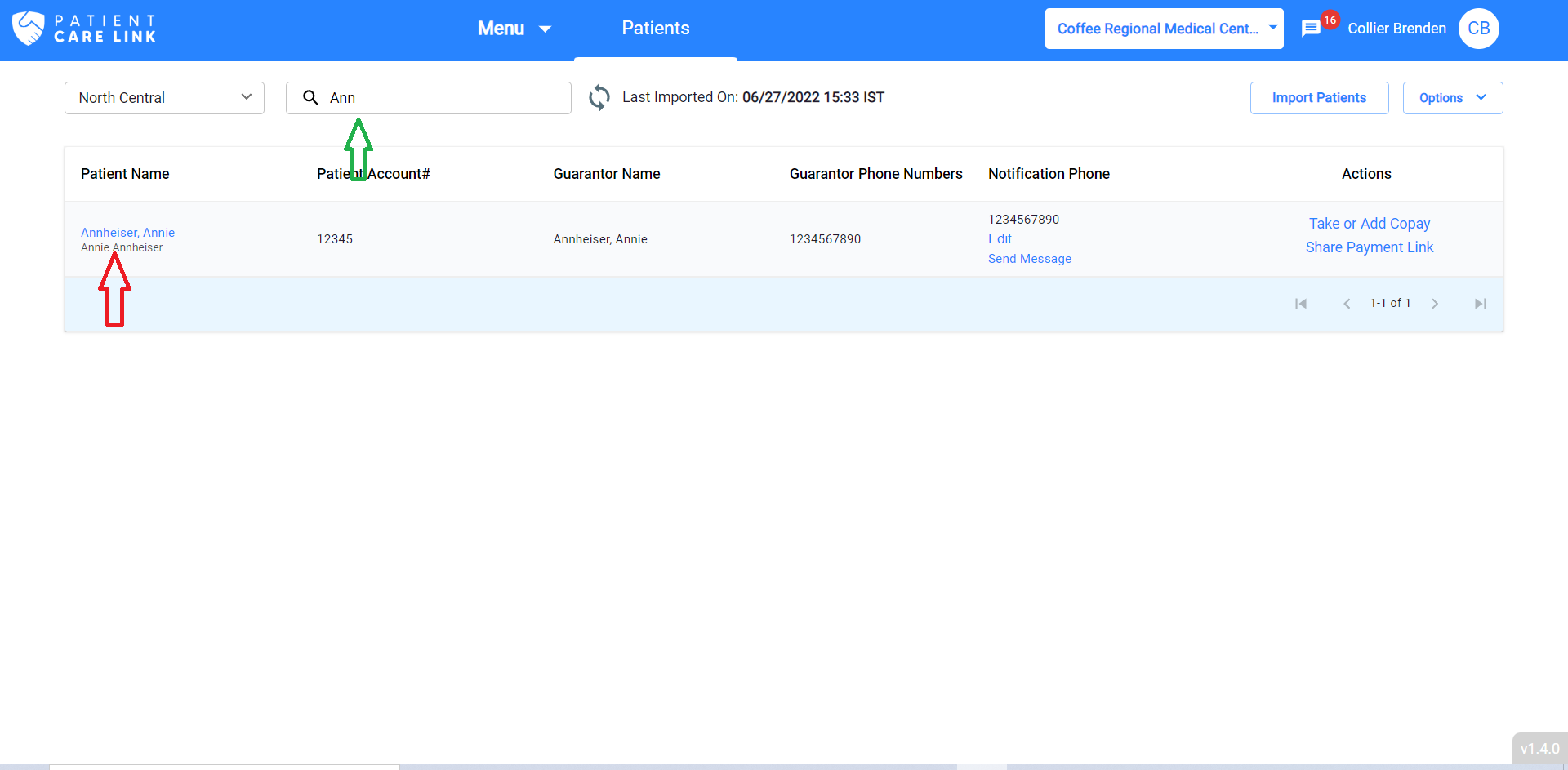Add A New Patient in PCareLink
Patients should be added in your EMR system and then export & import to Patient Care Link. But in certain cases where you need to add directly in Patient Care Link, you can follow the below steps. You can enter Patient Account Number same as what it is in the EMR system. In that case, next time patient data is imported, Patient Care Link will update that patient data with data coming from the EMR file.
Click on Patients tab in the top Navigation menu.
Click on "Add Patient" button.
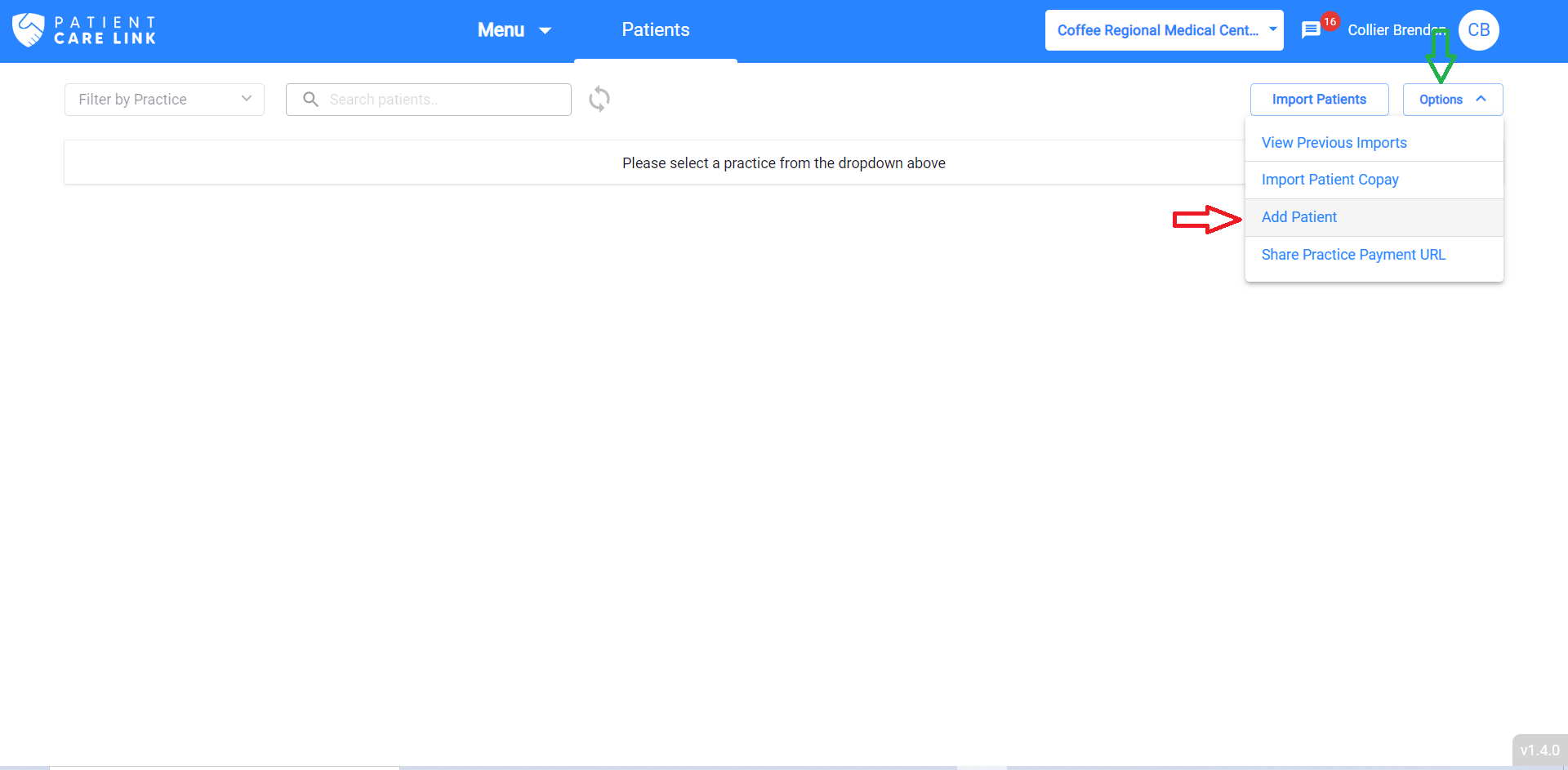
A dialog appears where patient and guarantor information can be entered. Mandatory fields are marked with *(Asterisk) at the end of the field labels. First select the Practice under which the Patient is to be added.
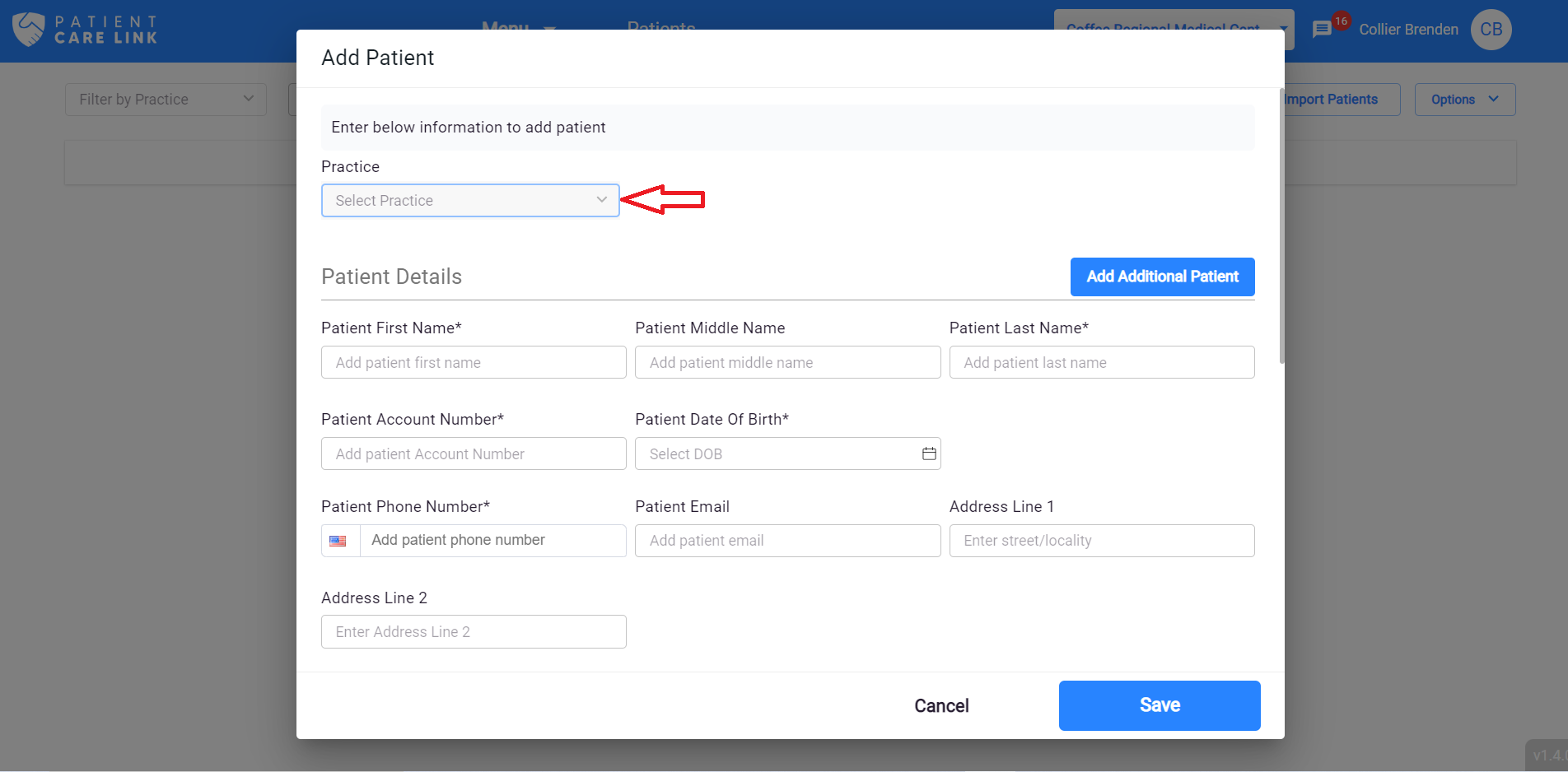
This dialog provides field to add a patient, to add additional patients under a single Guarantor,click on "Add Additional Patient" as shown below.
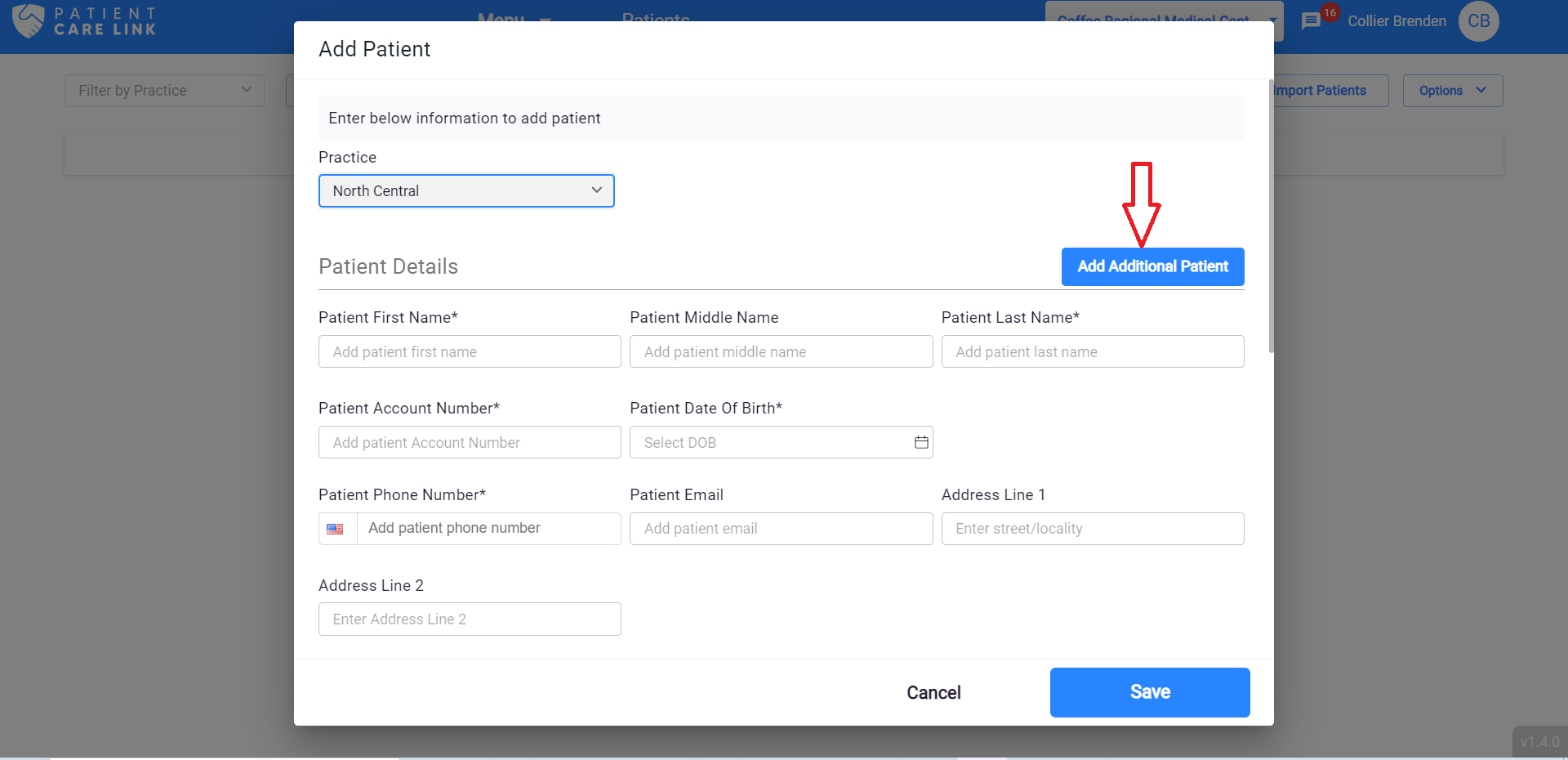
After entering one or more patients, provide Guarantor information.
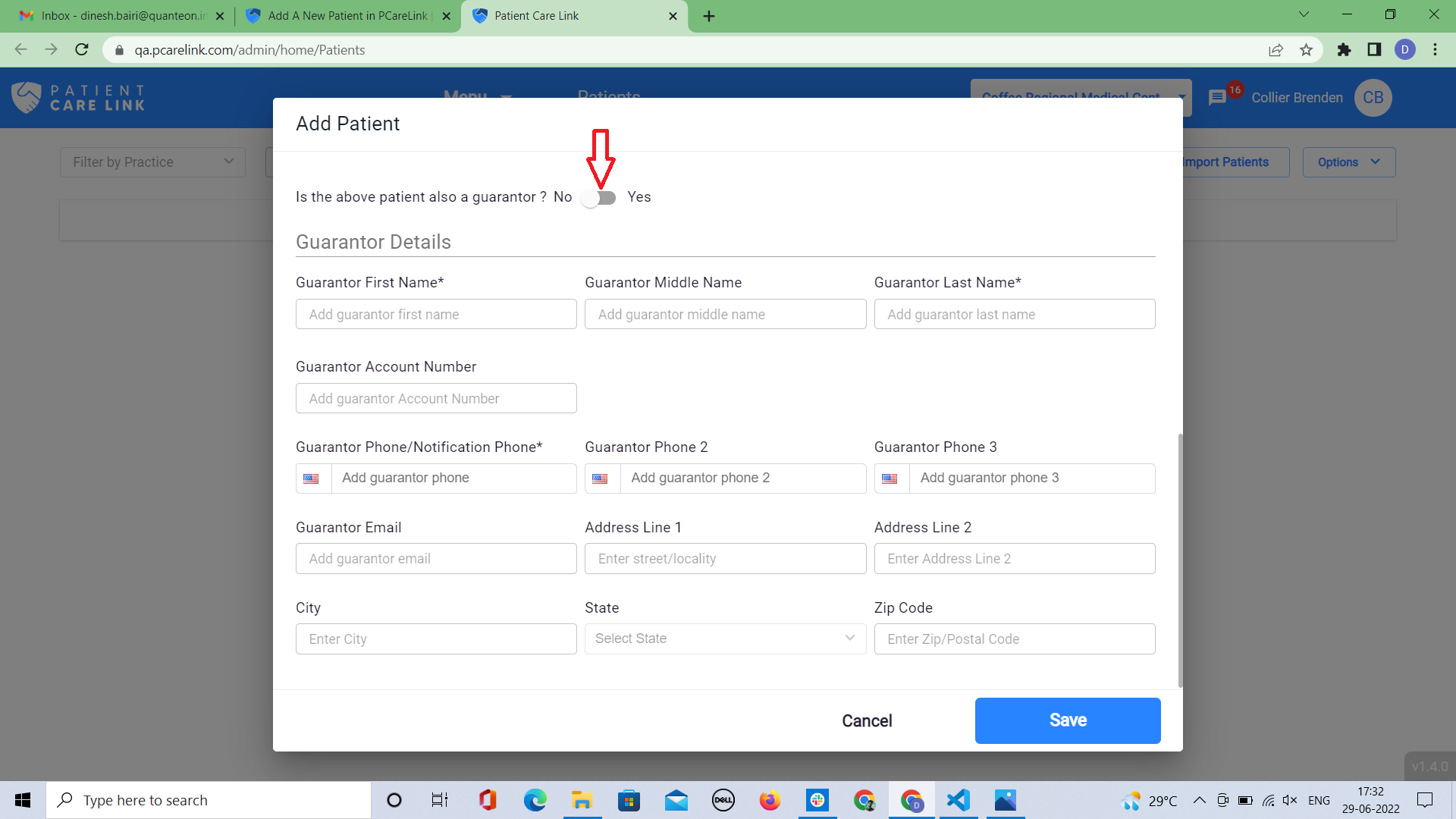
If Guarantor is same as a Patient, select toggle option next to label "Is the above patient also a guarantor?", then the system will select default Guarantor information same as the Patient information. Hit the save button as shown in below figure
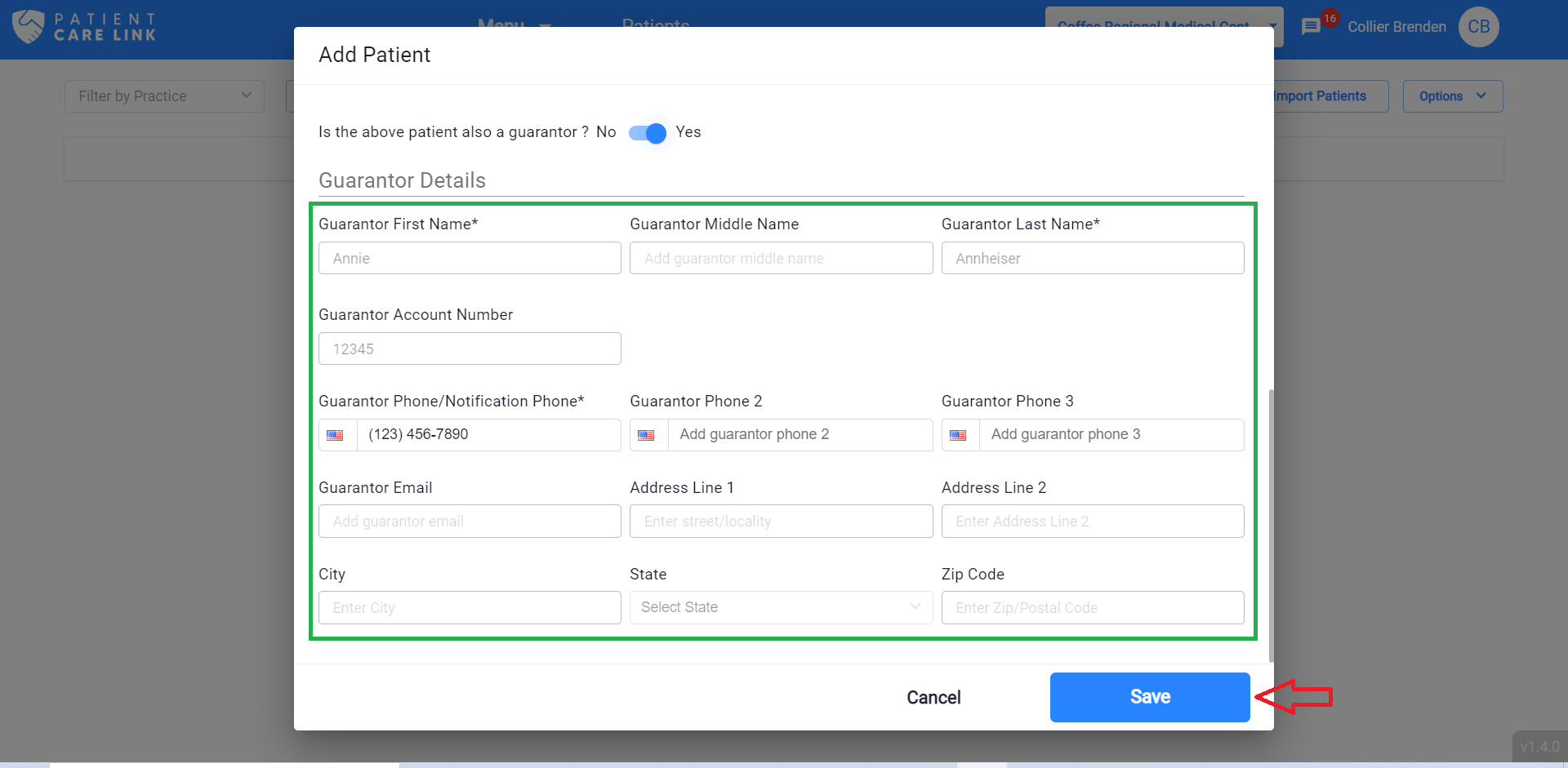
If the patient and guarantor information is saved, a success message "Patient Created Successfully" will be shown as below.

You can search for the newly added patient through the search field provided, by entering the patient or guarantor's first name or last name.