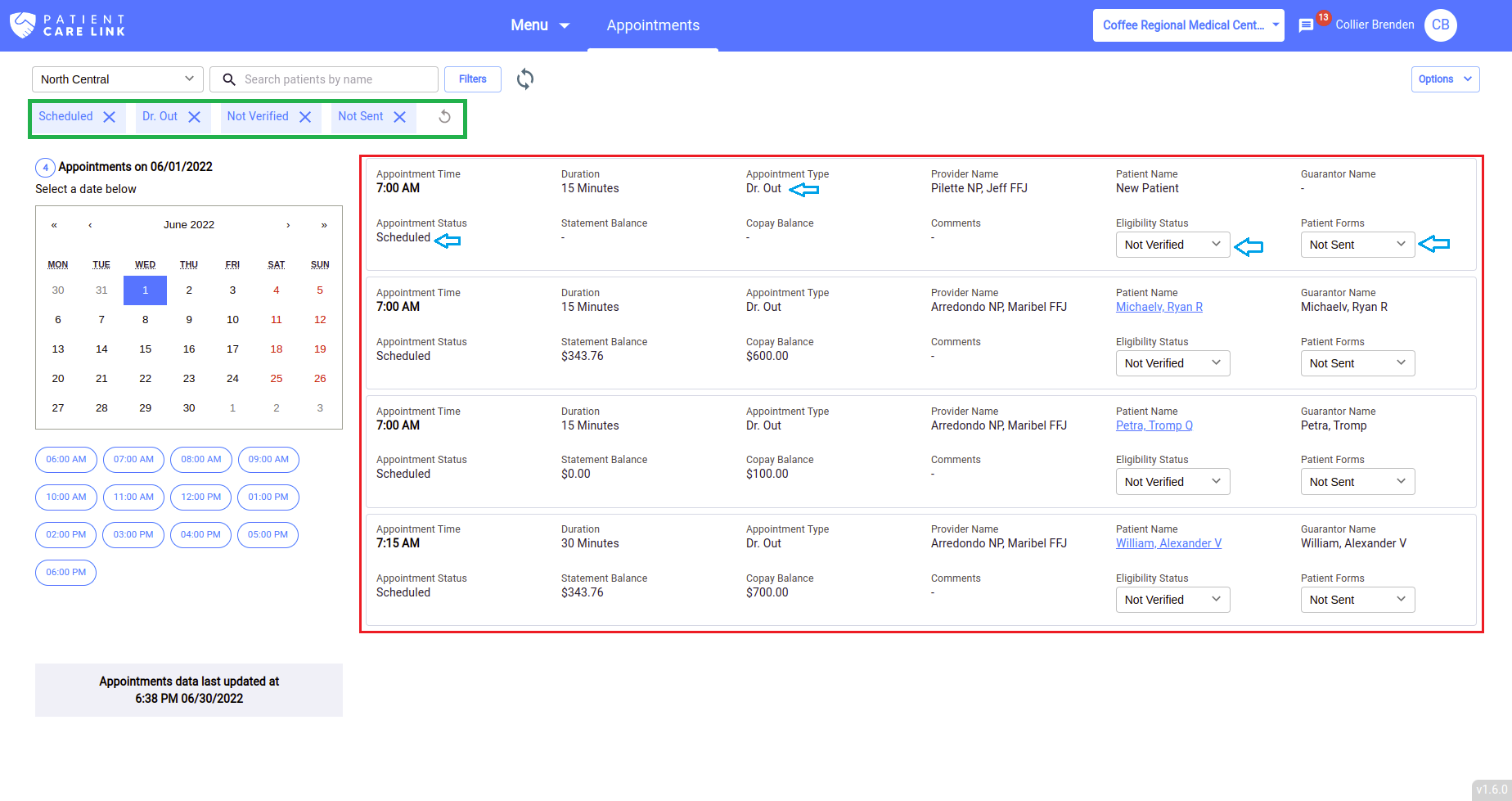Filter Appointments
When you visit the Appointments tab you will see the filter button in disabled mode as shown in below.
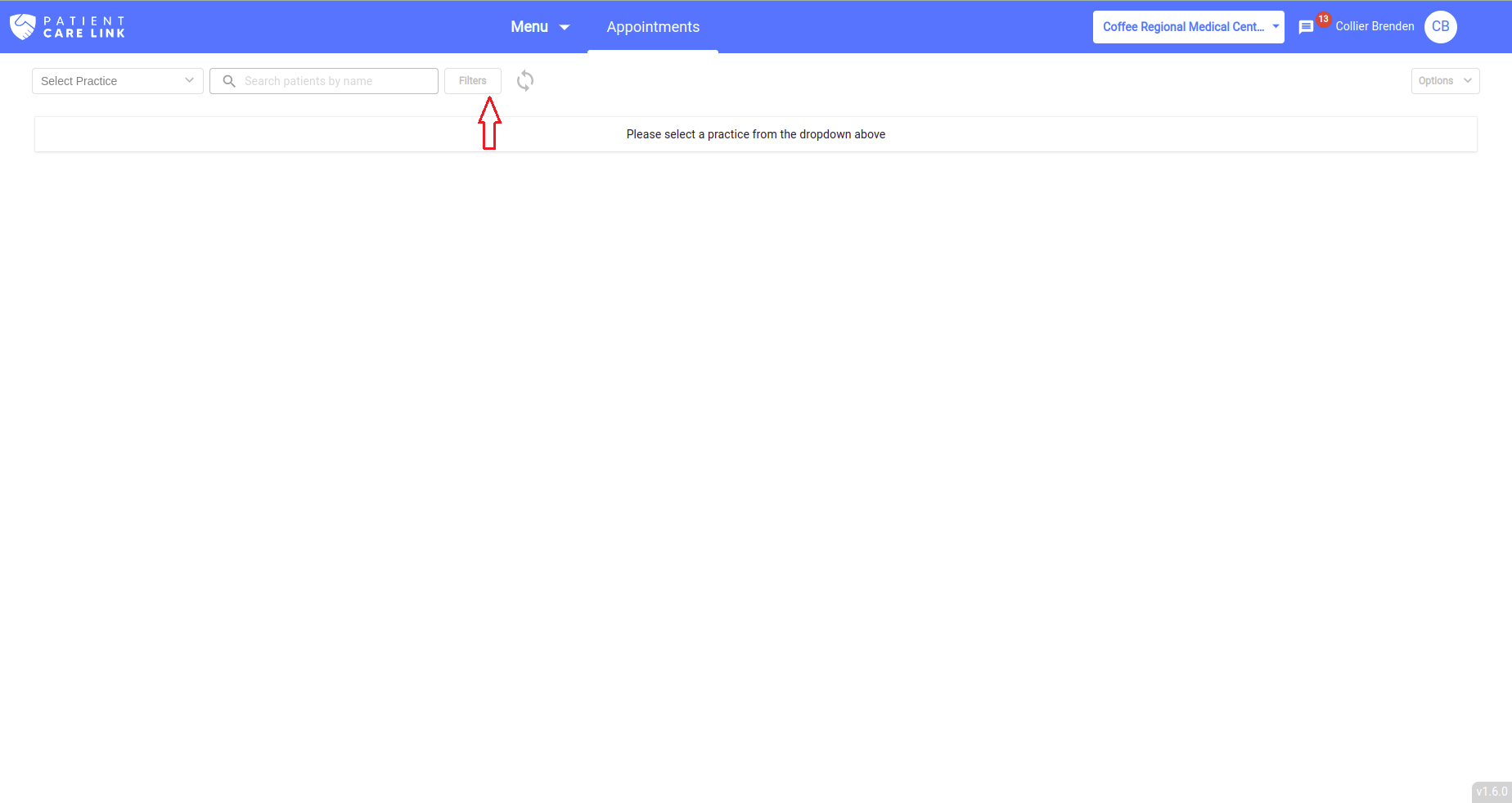
Select the practice from the practice dropdown.and then the Filter button gets enabled and now you can filter the appointments list by clicking on the Filter button.
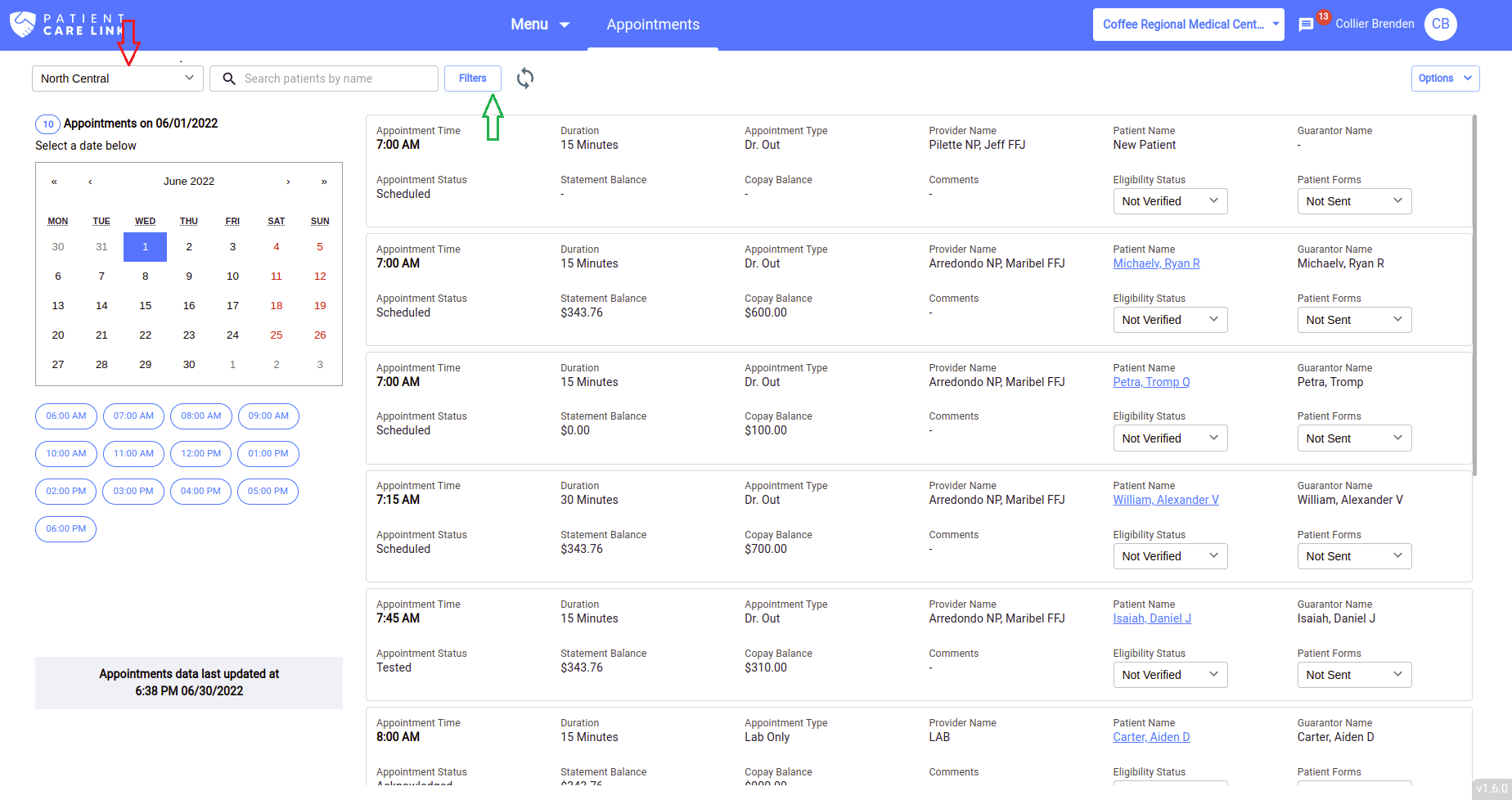
When you click on the Filter button a side-screen will open up and you will see all the filters that you can apply as shown below:
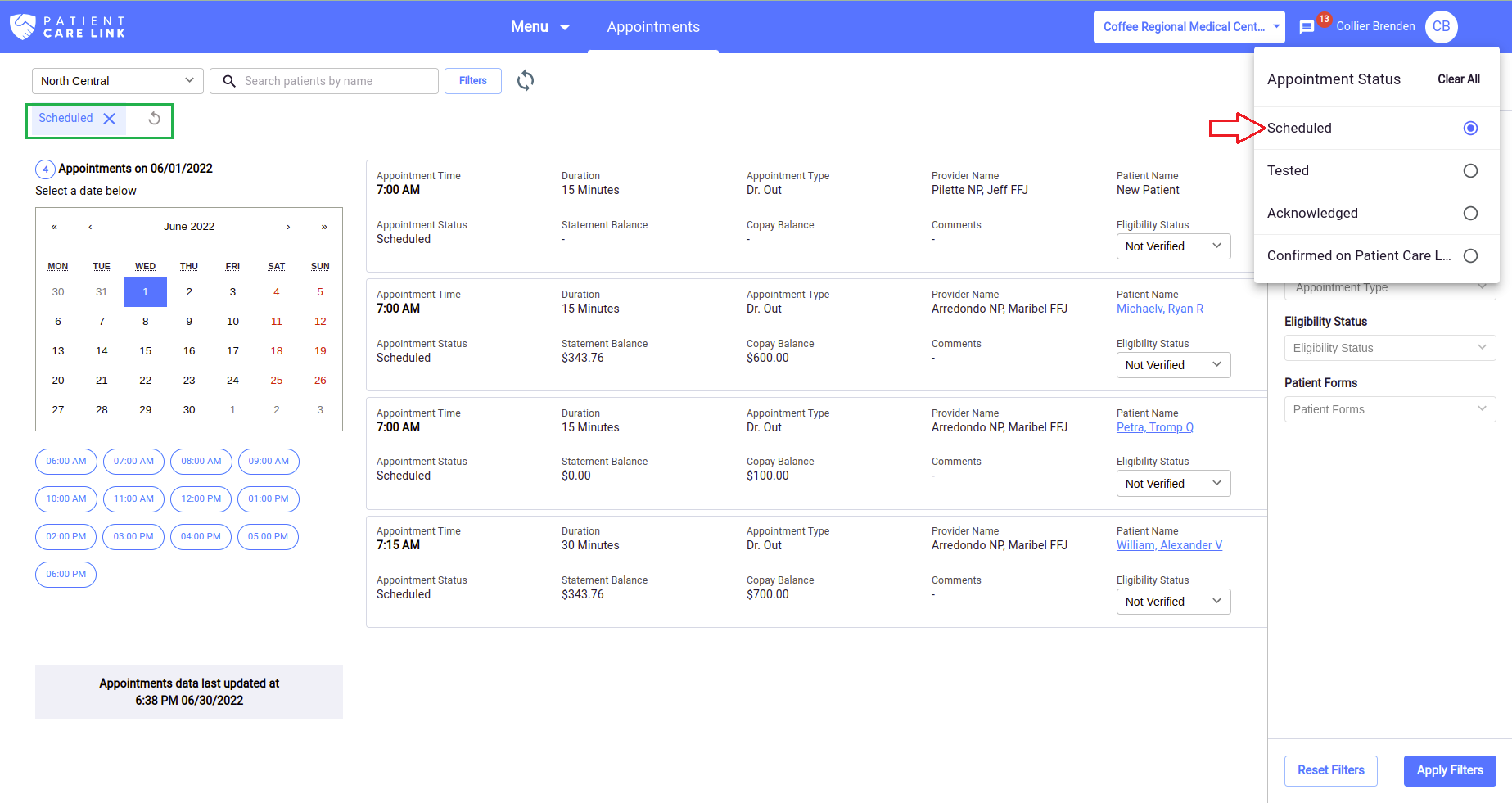
Select the filters which ever you want to apply and the appointments lists gets filtered according to the selection made as shown in below:
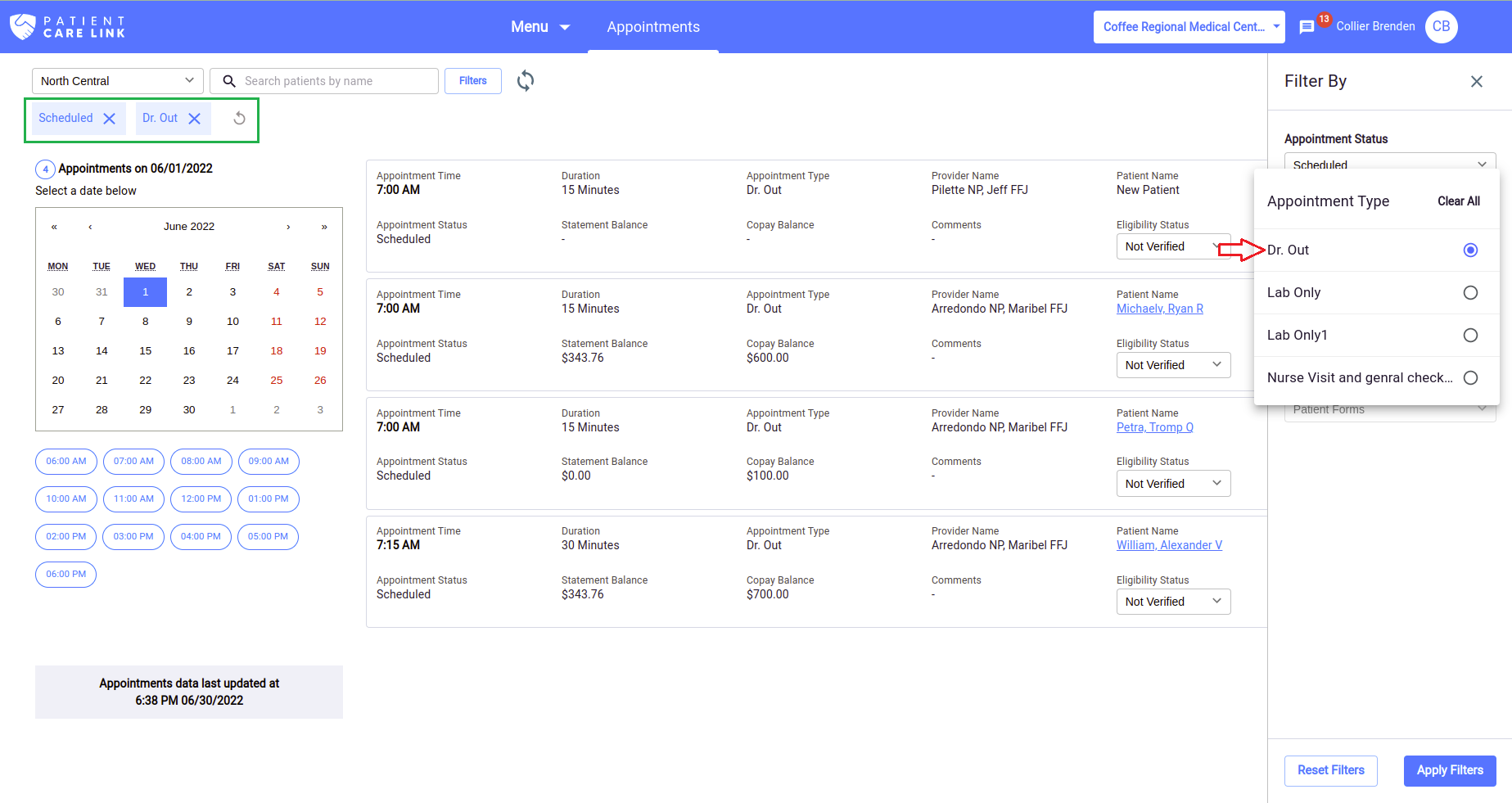
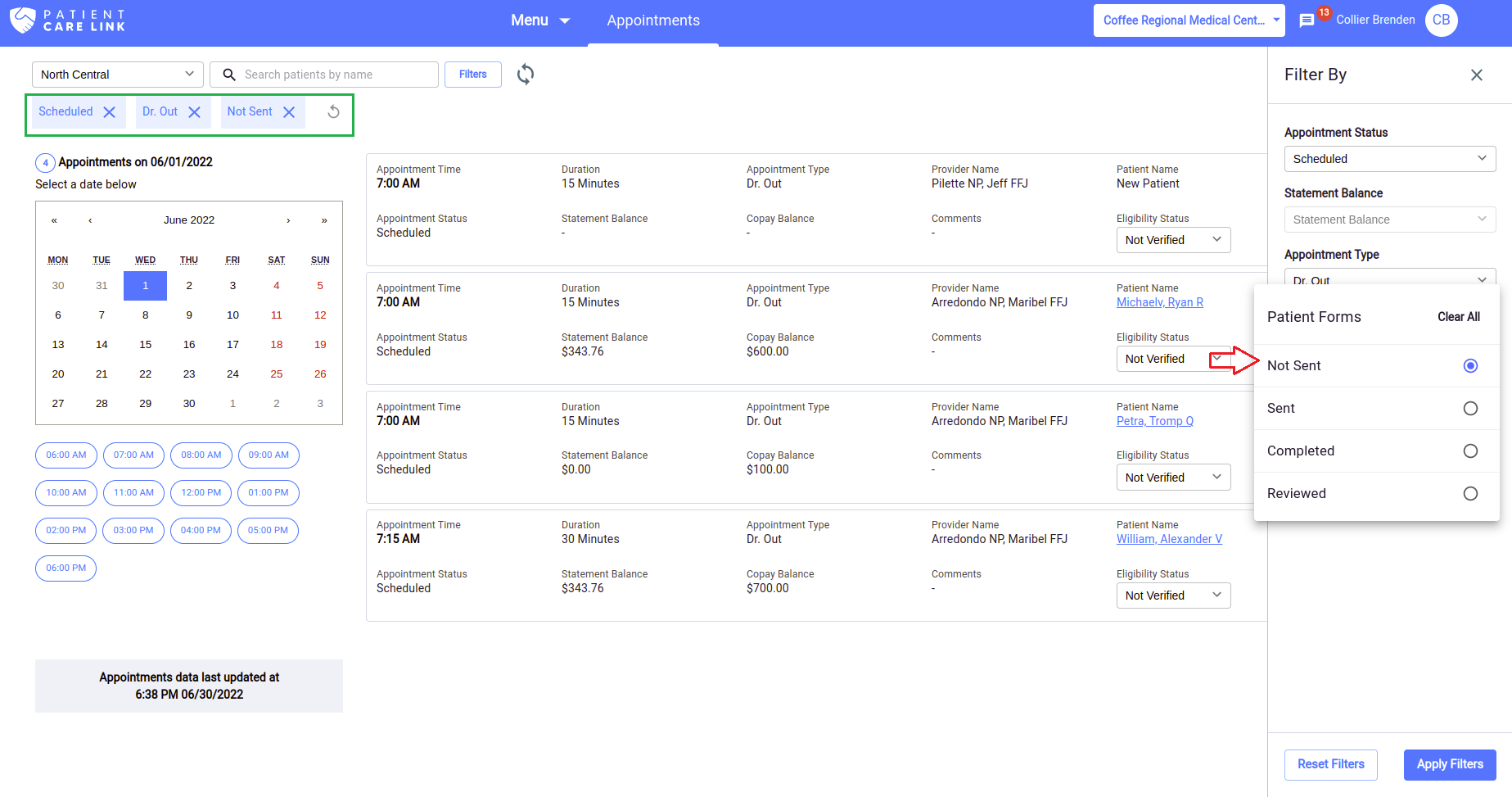
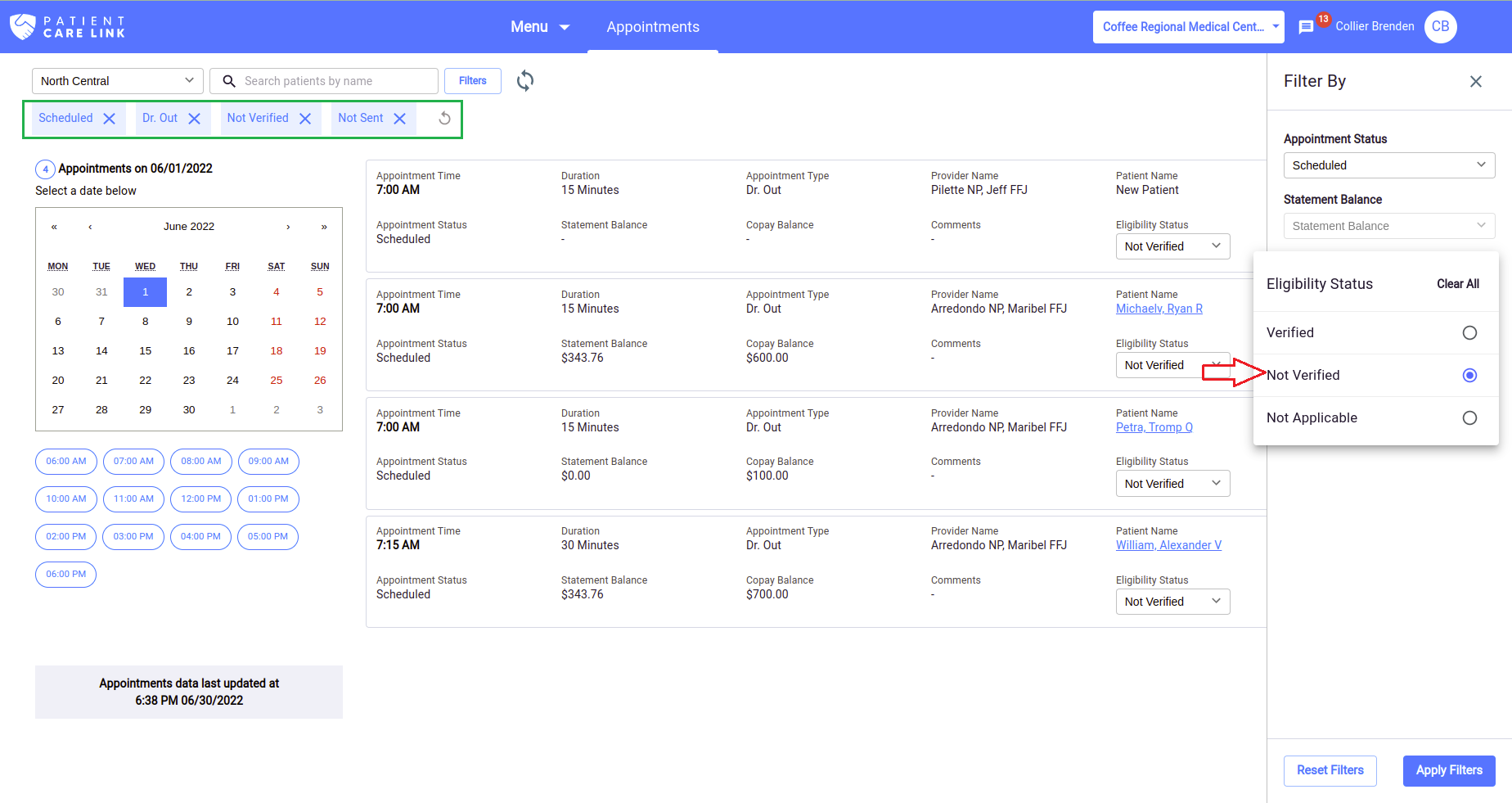
This was the final appointments lists after applying all the filters and ypu also reset the applied filter by clicking on the reset filter button provided as shown in below: